Follow these steps to set up a job req when listing a new job.
Setting Up a Job Requisition
- Sign in at https://app.journeyfront.com/login
-
Click the “JOB REQS" tab in the top navigation bar.
- Click the “+ Job Req” button to create a new job req.
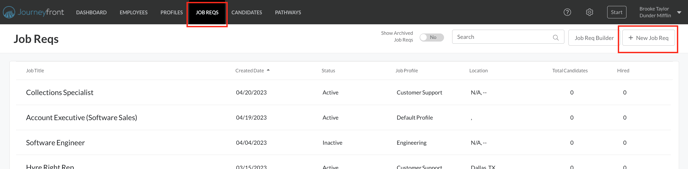
- Fill in the fields marked with an asterisk:
Link to Job Profile - select the profile to connect pre-hire dataTitle - seen by candidates
Description - only seen by hiring team
Occupation Category - category of the position
Occupation - more specific description of the position
Authority Level - the authority assigned to the position
Employment Type - what type of position (ex. Full time, part time, etc.)
Job Location - city and state of employment
Job Country - country of employment
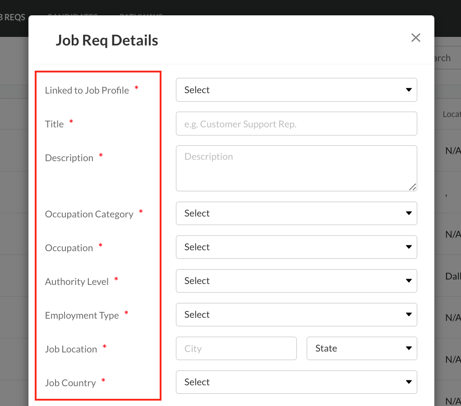
- The following fields are optional:
Require Resume - toggle on for all candidates to submit a resume
Require LinkedIn Profile - toggle on for all candidates to submit a link to their profile
Hide Interviewers Names - toggle on for all interviewer data to be anonymized
Use Predictive Model - toggle on to use Journeyfront’s predictive abilities
Allow Retakes - toggle on to allow candidates to retake the application
Gate Steps - toggle on to manage which activities a candidate can complete at a certain time (they can complete the application in phases, which you control)
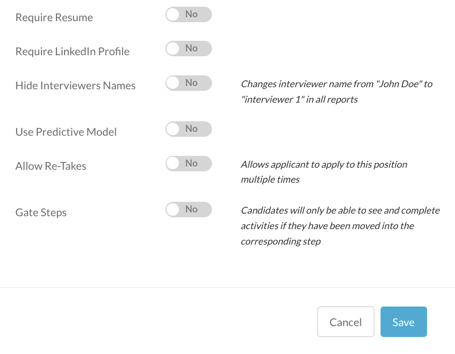
- Click Save.
- Navigate to the set up tab.
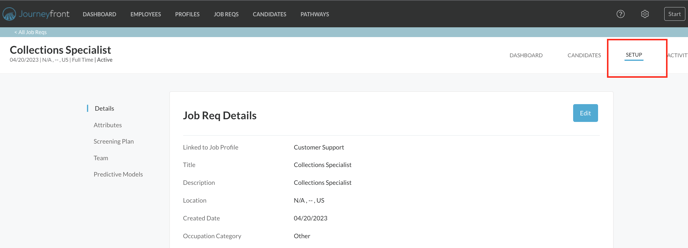
- Follow the underlined links provided below to learn how you should set up a job req:
Adding Attributes: Add questions to the activities in the screening plan
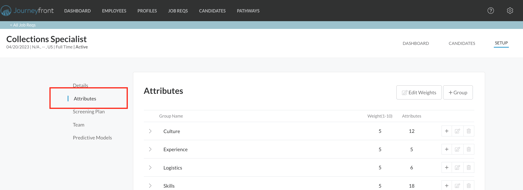
Adding Steps: Organize the screening plan by steps - fully customizable (coming soon)
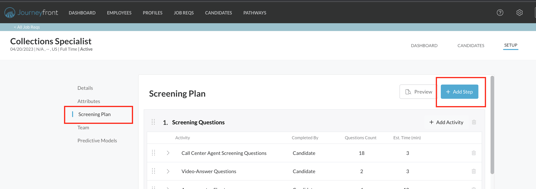
Adding Activities: Add the specific activities to measure things like screening questions, skills tests, and interview questions (coming soon)
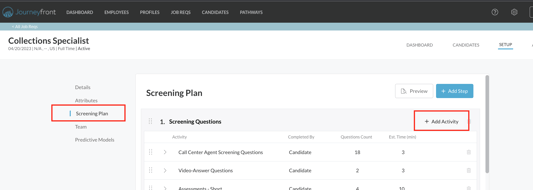
Adding Screening Questions or Interview Questions: Add questions to the activities in the screening plan
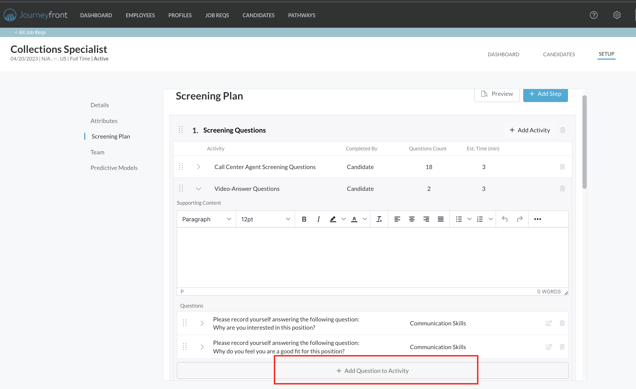
Adding Screening Question Templates or Interview Question Templates: Save time by using templates in the screening plan
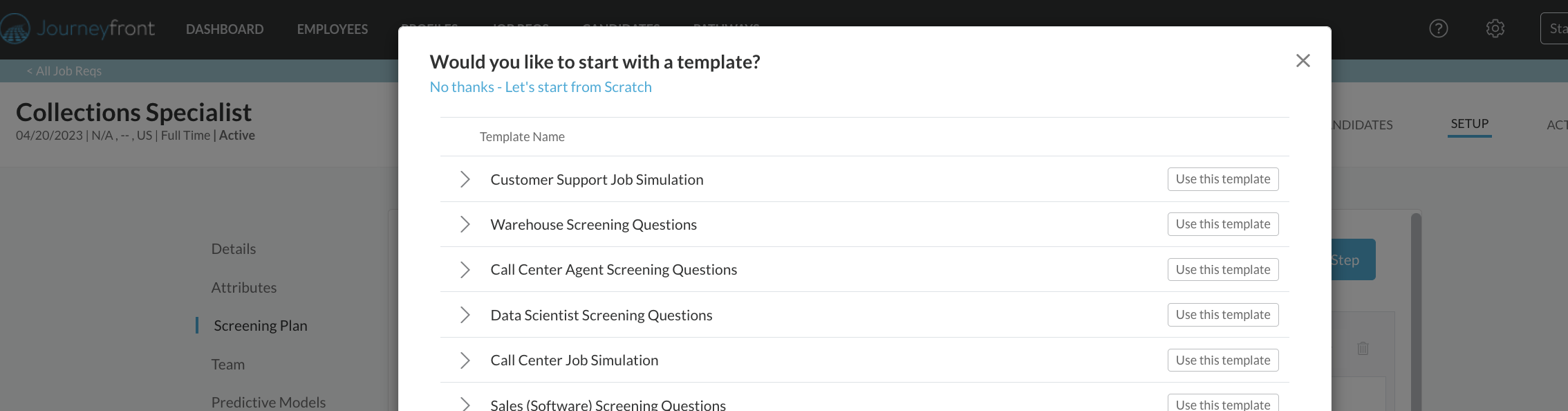
- For assistance setting up a skills test / simulation, please reach out to your Customer Success Manager.
See the linked videos for a demonstration of the above actions.
How to Set Up a Job Requisition(Video)
