Creating custom interview questions improves the structured hiring process.
Creating an Interview Question
- Sign in at https://app.journeyfront.com/login
- Click the gear icon on top the navigation bar.

- Click “Measurements” on the left side panel.
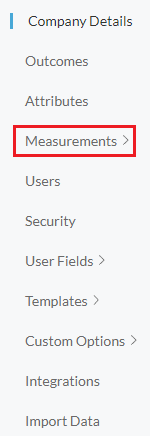
- Click "Interview Questions".
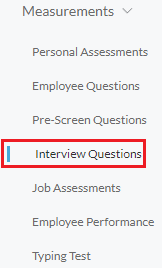
- Click " + Question ".

- Fill out the Interview Questions.
- Fill out Interview Questions Name.
- Choose an attribute by using the drop down menu labeled "Select Attribute". Either search from the list or click "Add Attribute" to create a new attribute. For questions on how to add attributes to the list, see the article on Adding Custom Attributes.
- Choose the response type by using the drop down menu labeled "Select Response Type". (Select "Multiple Choice" for Response Type.)
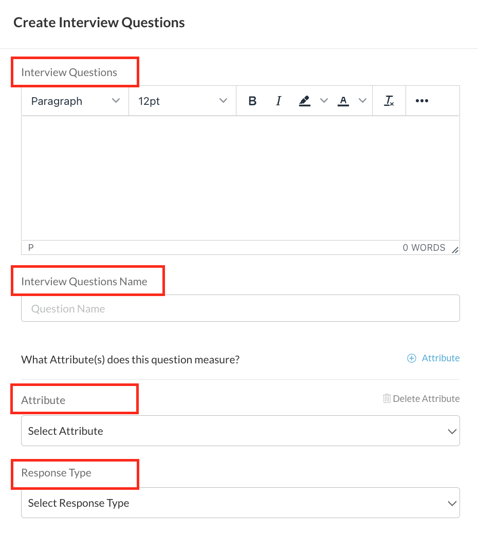
- Click "+Option" to create a scoring scale from 1-5. This scale is what the hiring team will use to evaluate the candidate's responses.
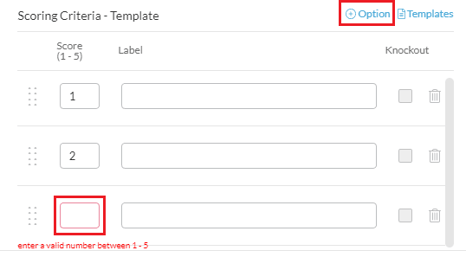
- Fill in the Label field with the coordinating criteria.
- Example of a "5" score label:
- The candidate clearly articulated how they worked with a team in a stressful situation, and gave more than 2 examples of what they did to resolve the problem.
- Example of a "1" score label:
- The candidate has not worked in a stressful situation, and did not have an example of resolution or a poor example was given.
Another Option is to use scoring criteria that has been previously made.
Click the Templates icon.
Then click "Use Template" for the desired template.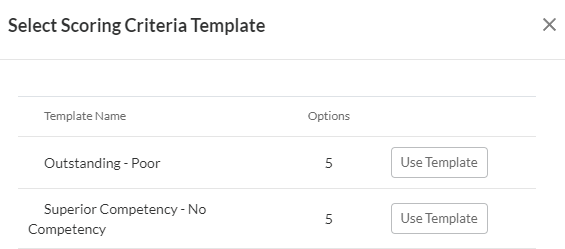
To learn how to create a scoring criteria template, check out How to Add a Scoring Criteria Template. - Example of a "5" score label:
- Click "Save" to complete the changes.
Follow the links below for related articles:
How to Edit an Interview Question
