The following article demonstrates how to make changes to any interview questions from the company settings.
*Please note that the correct access is needed to edit, duplicate, or delete interview questions.
Editing Interview Questions
- Sign in at https://app.journeyfront.com/login
- Click the gear icon on the top navigation bar.

- Click "Measurements" on the left side panel.
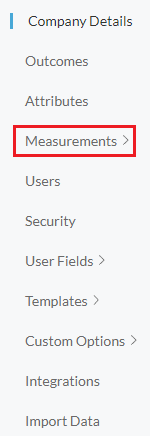
- Click "Interview Questions".
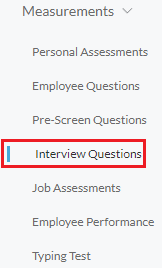
- Click the edit icon next to the desired question to be edited.
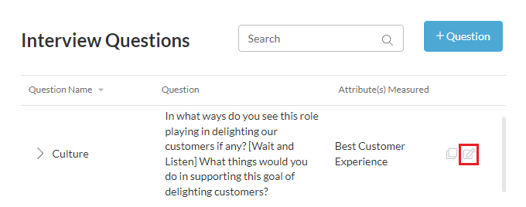
Please note that an interview question may only be edited before the question has been used. Once it has been used, the question becomes locked and cannot be edited.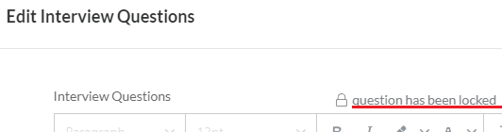
- The question box will appear, make needed edits and click "Save".
Duplicating Interview Questions
- Sign in at https://app.journeyfront.com/login
- Click the gear icon on the top navigation bar.

- Click "Measurements" on the left side panel.
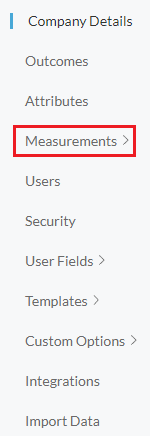
- Click "Interview Questions".
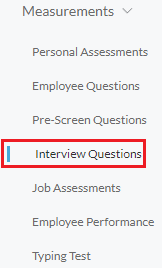
- Click the duplicate icon next to the question to be cloned.
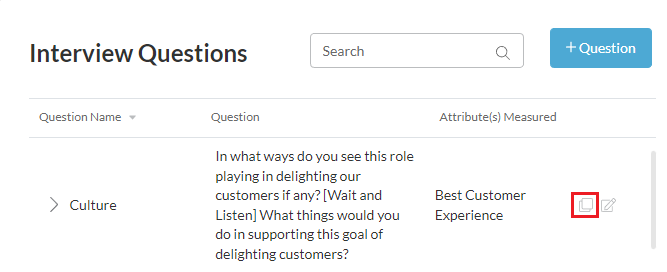
- A pop up box will ask to verify this action, click "Confirm".
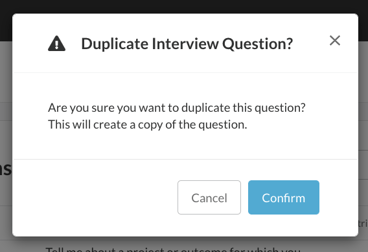
- The newly duplicated question box will appear to make edits.
- Click "Save".
Deleting Interview Questions
- Sign in at https://app.journeyfront.com/login
- Click the gear icon on the top navigation bar.

- Click "Measurements" on the left side panel.
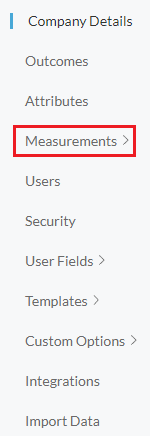
- Click "Interview Questions".
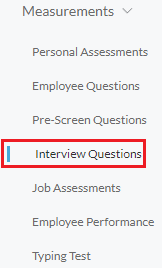
- Click the trash icon next to the question to be deleted
- A pop up box will ask to verify this action, click "Confirm".
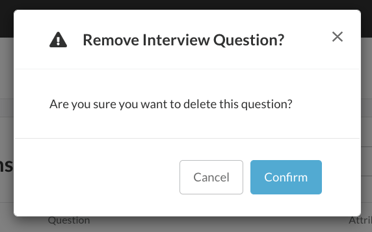
- The question has now been deleted.
