Custom screening questions will streamline the hiring process by filtering candidates.
Adding Screening Questions
- Sign in at https://app.journeyfront.com/login
- Click "JOB REQS" on the top navigation bar.

- Select the Job Title to add screening questions to.
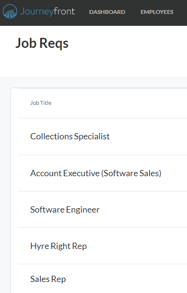
- Click "SETUP".

- Then click "Screening Plan" on the left side panel.
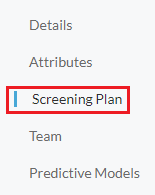
- Click "Add Step" if this is a new Screening Plan.

- Then name the step and click "+ Add Activity".

- Click "+Add Screening Questions".
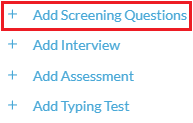
Select either "No thanks- Let's start from Scratch" or "Use this template". - Click the arrow next to the activity name.
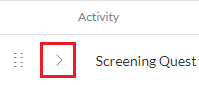
- Click "+Add Question to Activity".
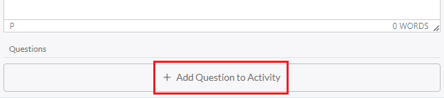
- Find the preferred the screening question then click "+Add".
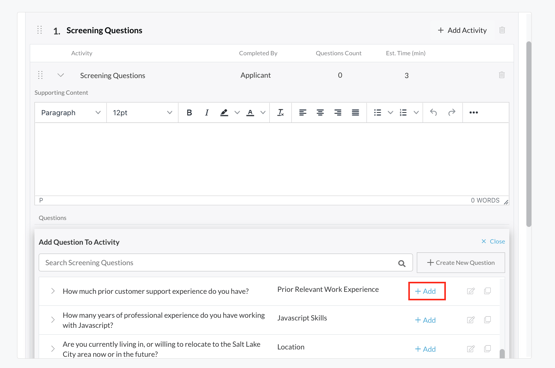
The screening question will be added to the activity.
To create a new screening question or edit existing ones, follow the links below:
How to Create a Screening Question
