Company Measurements is a broad term for all the different types of measurements a company has in use. Scroll to see each measurement type, their function, and how to create them.
First, it's important to define each measurement type:
Personal Assessments: Journeyfront offers access to designed tests measuring specific attributes.
Examples of these assessments include: Competency, Values, Personality, and Interests.
Employee Questions: These custom questions are answered by employees. Their answers are useful for improving the company's Journeyfront experience.
Pre-Screen Questions: Applicants are asked these questions in the screening phase of the application process. They are designed to streamline the process to find the best employee.
Interview Questions: Hiring teams will assess applicants with these questions virtually or in-person. Interview questions give insight to understand the potential employee before any final hiring decisions are made.
Job Assessments: Journeyfront offers access to designed tests measuring specific attributes. The most used assessment is a Job Satisfaction assessment.
Employee Performance: Once applicants are hired, these questions measure employee performance. The data you collect from these questions will impact the company's Journeyfront experience.
Typing Test: During the screening phase of the application process, applicants can be tested on their typing skills.
To locate each Measurement first:
- Sign in at https://app.journeyfront.com/login
- Click the gear icon on the top navigation bar.

- Click “Measurements” on the right side panel.
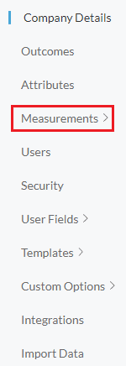
Personal Assessments
- Click “Personal Assessments”.
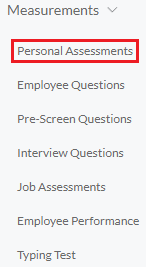
Once there, you can see the different items and the attributes being measured in Journeyfront’s assessments.
Employee Questions
- Click “Employee Questions”.
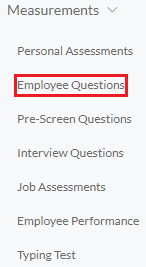
- Click “+ Questions”.\

- Create a question name and question.
- Click “Save”.
- Fill out the required fields.
- Click “Update”.
This question can now be used in any profile for the purpose of gathering employee information.
Pre-Screen Questions
For instructions on how to add these questions, check out the "How to Create Pre-Screen Questions" page.
Interview Questions
For instructions on how to add these questions, check out the "How to Create Interview Questions" page.
Job Assessments
- Click “Job Assessments”.
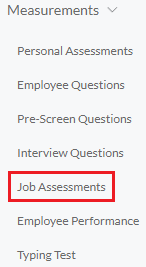
Once there, you can see the different tests and attributes being measured in Journeyfront’s assessments.
Employee Performance
- Click “Employee Performance”.
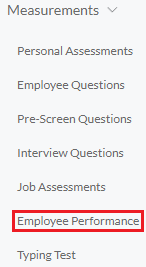
- Click “+ Questions”.

- Fill out the provided fields and click “Save”
- Click the edit icon for the Question that was just created.

- Click “+ Outcome”.

- Under Outcome and Response Type use the individual drop down so select the preferred measurement. Typically, this is a number field for performance scaled on a 1 to 5 rating.
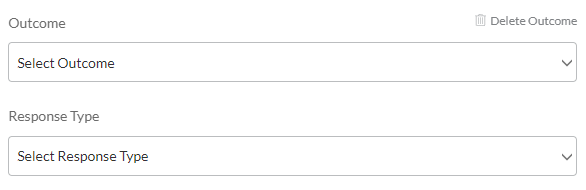
- Click “Save”.
Now that the performance question is saved, it can be used in any job profile evaluation.
Typing Test
- Click “Typing Test”.
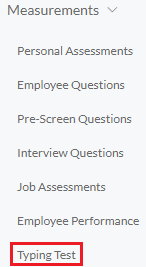
- Click "+ Test".

- Fill out the provided fields which include a name, duration, activation and text to type.
- Click "Save".
Now that the typing test is saved, it can be used in any Job Req to screen applicants' typing skills.
