This article goes over how to find and navigate the assessment reports, for employees, in the profile tab. These reports help outline employee's values and their ideal work environment.
Accessing Employee Reports
- Sign in at https://app.journeyfront.com/login
- Click on the "PROFILES" tab in the top of the navigation bar.

- Select the profile for the corresponding employee.
- Search for the desired employee and click the report button next to their name.
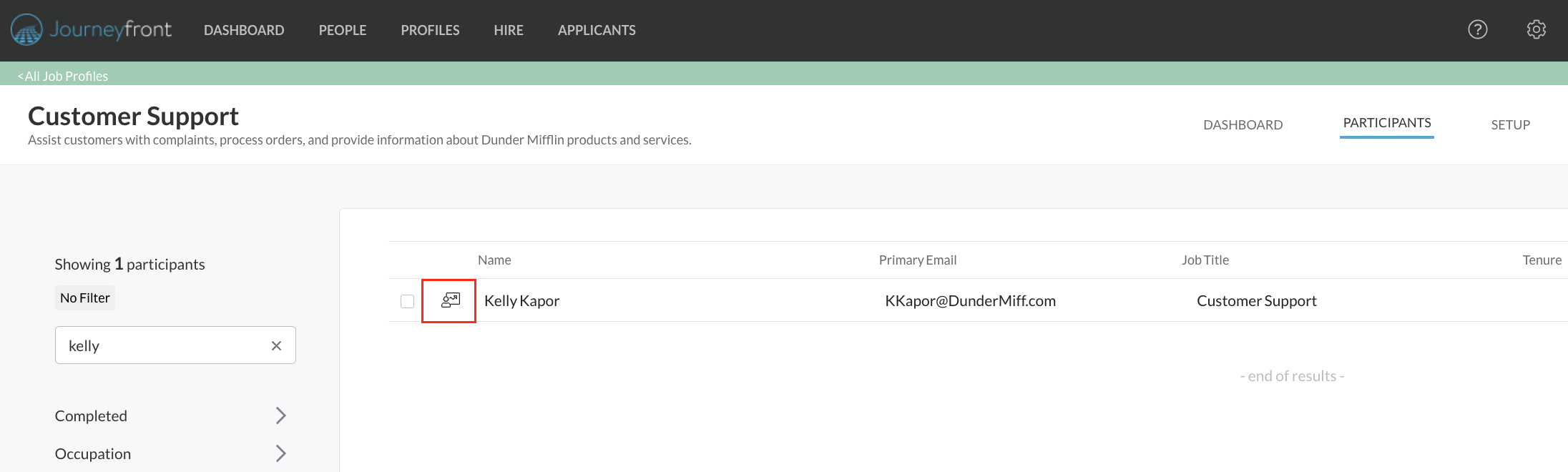
- Once in the report, you can see the employees' score for each section of the assessment

- For each assessment type, the report button links to a detailed description of the outlined scores. It conveniently shows the full breakdown and context of the employees' results.
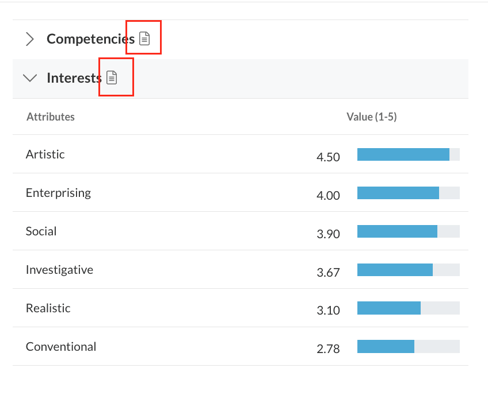 See the below example of what a detailed report can look like:
See the below example of what a detailed report can look like:
- If the reports don’t show this page, it means the employee hasn’t taken the assessments yet. To invite the employee to take the assessments, check out this article on How to invite an employee to take the assessments.
