This article explains how to make edits to questions that have been locked.
A locked question is when a question has been used, either in the screening process or an interview. Once used, the question is "locked", meaning no edits can be made. This feature ensures that all other candidates within that Job Req will be asked the same question for accuracy and consistency purposes. If edits need to be made to these questions, follow the steps below.
Editing Locked Questions
- Sign in at https://app.journeyfront.com/login
- Click the gear icon on the top navigation bar.

- Click “Measurements” on the left side panel.
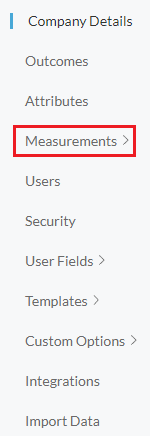
- Choose either "Pre-Screen Questions" or "Interview Questions".
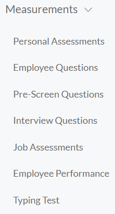
- Select the question to edit.
- If the question is locked, it will say so at the top.
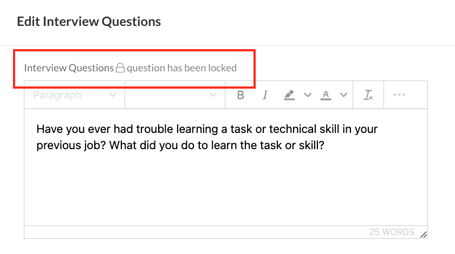
- Instead of clicking the edit icon, click the clone icon to make a duplicate of the question.
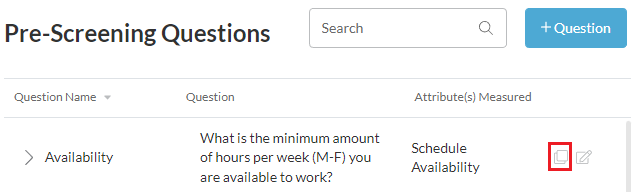
- Click Confirm.
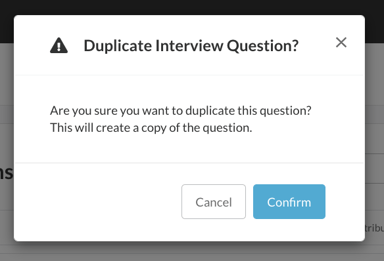
- A duplicate version of the question has been made, with all the same scoring and answers found in the original question. Edit this new version and click "Save".
- Add this new question to the screening plan and delete the locked question.
For more information on how to add questions to screening plans, follow these instructions.
*Please note that any changes made during a hiring class will void any previous answers or notes from the hiring team. Candidates responses will also be void when screening questions are edited with responses attached.
