This article explains how to add a user, or a member of the hiring team, to a Job Requisition.
A hiring team member is someone who will be participating in interviews and scoring applicants. By adding someone as a hiring team member, they will have access to the specific Job Req they were added to.
Adding Members
- Sign in at https://app.journeyfront.com/login
- Click "JOB REQS" on the top navigation bar.

- Click on the Job Title to add the hiring team member to.
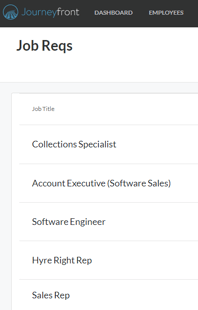
- Click "SETUP".
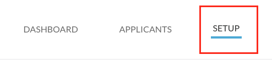
- Click "Team" on the left hand panel.
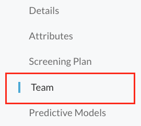
- Click "+ Team Member".

- Fill out the hiring team member's email and name.
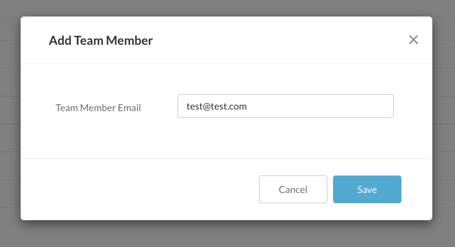
- Click "Save". The user has now been added and can participate in the hiring process.
To learn more about adding team members to Journeyfront, follow the links below:
Security Roles in Company Settings
