Users are the individuals who will need access to the company's hiring process.
Adding a Company User
- Sign in at https://app.journeyfront.com/login
- Click the gear icon on the top navigation bar.

- Click “Users” on the left side panel.
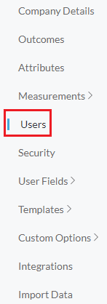
- Click "+ User".
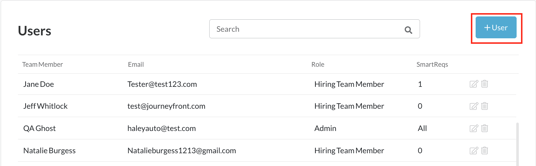
- Fill in User Email and Security Role.
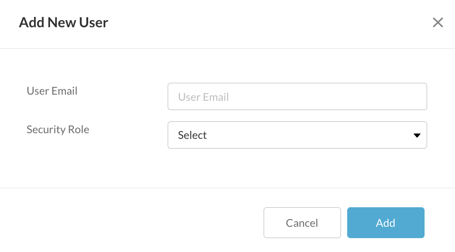
- Click “Add”.
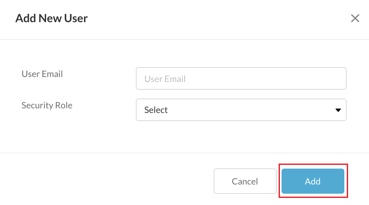
- Next, click the edit button next to the new user's name.

- Use the tabs at the top to assign the user the specific Job Reqs and Job Profiles they are allowed to see.
- At the bottom click “Save”.
Once the user is added, with the correct permissions given, they can immediately begin helping with the hiring process. Please note the option is always available to edit user permissions.
