This dashboard will enhance your understanding about your employees' job satisfaction.
Satisfaction Dashboard
- Sign in at https://app.journeyfront.com/login
- Click "PROFILES" tab on the top navigation bar
- Select the profile you want to view, and go to the Dashboard page
- On the Dashboard page, select "Satisfaction Analytics" from the menu
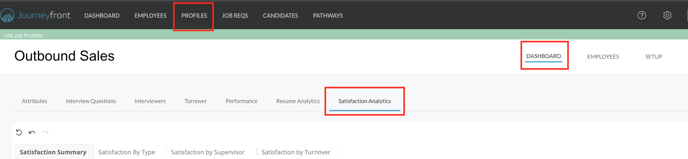
- There are four tabs, "Satisfaction Summary", "Satisfaction by Type", Satisfaction by Supervisor", and "Satisfaction by Turnover" which show different dashboards about Satisfaction Analytics
- Right below the tabs are controls
- Satisfaction Type - choose from the list of satisfaction drivers
- Employee Start Date - define the dates you want to see
- Time Between Evaluation Date and Start Date - only show a certain time period between hire and satisfaction data
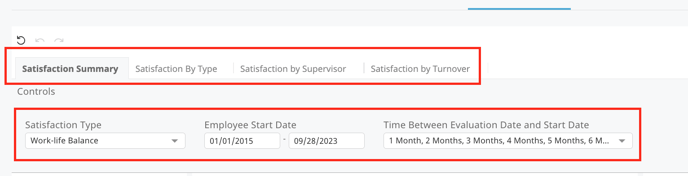
- The first Analytics Dashboard is the Satisfaction Summary
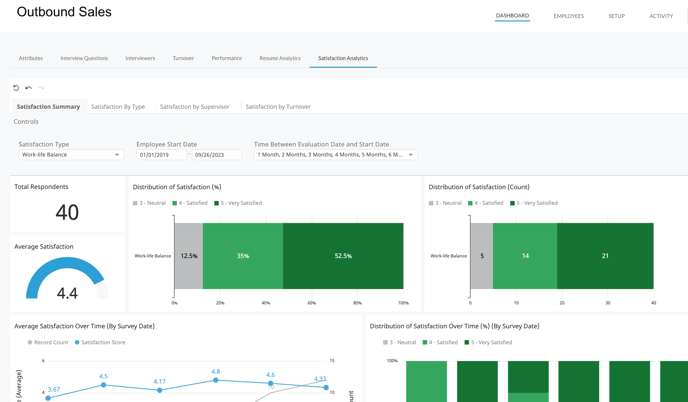
- Scroll to see the list of graphs and information to utilize in this dashboard
- The second Analytics Dashboard is about the Type of Satisfaction
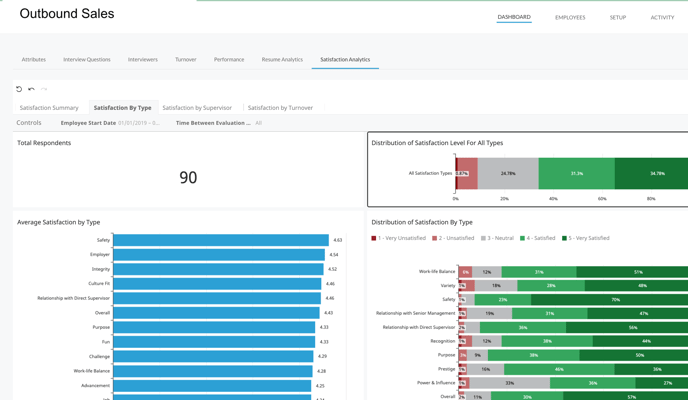
- Scroll to see the list of graphs and information to utilize in this dashboard
- The third Analytics Dashboard is about Satisfaction by Supervisor
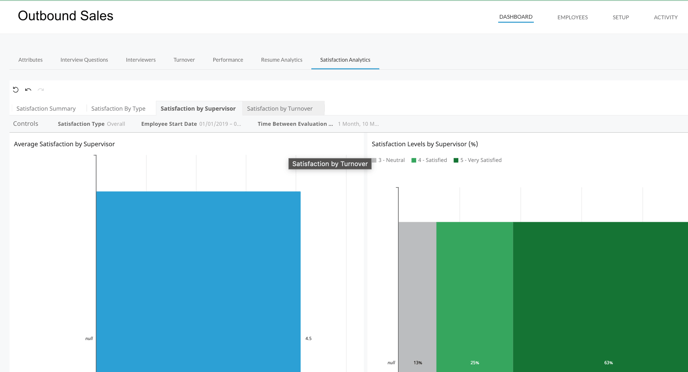
- Scroll to see the list of graphs and information to utilize in this dashboard
- The fourth Analytics Dashboard is about Satisfaction by Turnover
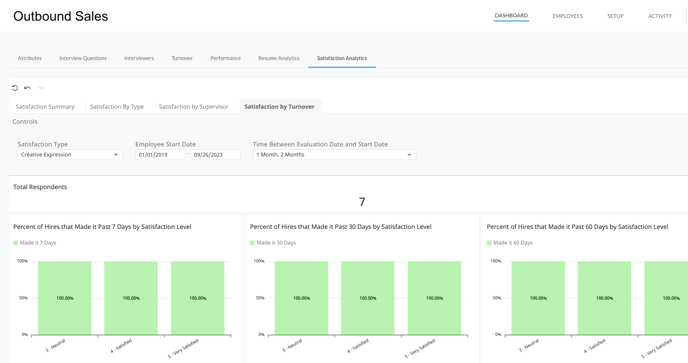
- Scroll to see the list of graphs and information to utilize in this dashboard
