Learn how to use this dashboard to see various information about candidate's resumes.
Using Dashboards
- Sign in at https://app.journeyfront.com/login
-
Click the “PROFILES" tab in the top navigation bar
- Select the profile you want to view, and go to the Dashboard page
- On the Dashboard page, select "Resume Analytics" from the menu
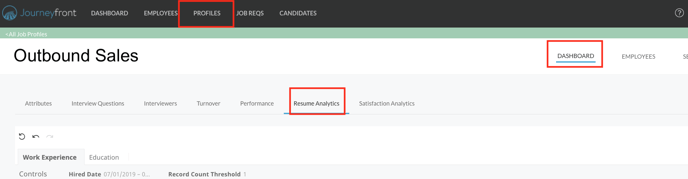
- There are two tabs, "Work Experience" and "Education" which show different dashboards about Resume Analytics
- Right below the tabs are controls
- Hired Date - adjust the dates of when hires were made
- Record Count Threshold - adjust the number of records needed to show data
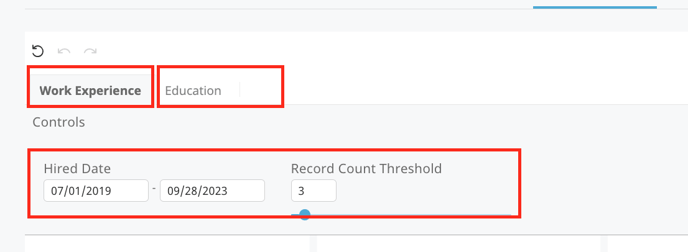
- The first Resume Dashboard is about Work Experience
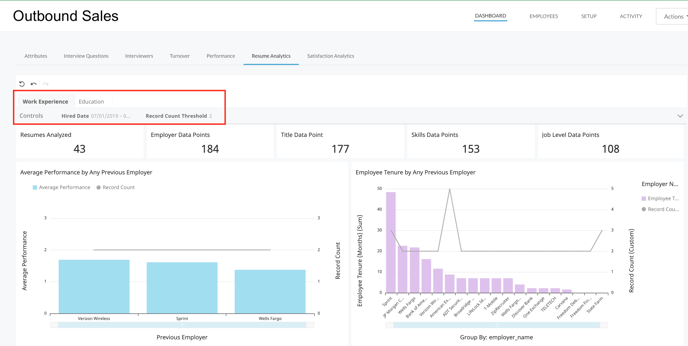
- Scroll to see the list of graphs and information to utilize in this dashboard
- The second Resume Dashboard is about Education
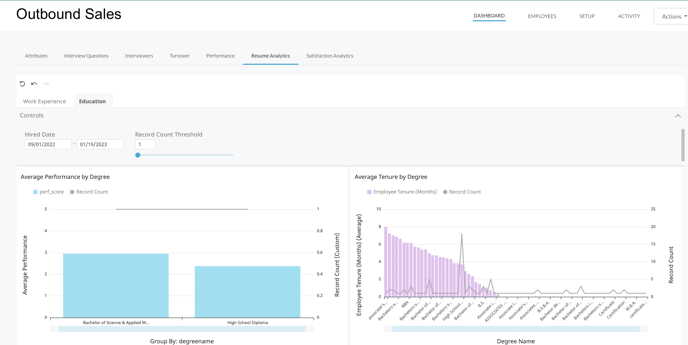
- Scroll to see the list of graphs and information to utilize in this dashboard
