There are two filters on the employee tab to help you narrow down your search for employees.
Filters
- Sign in at https://app.journeyfront.com/login
- Click "EMPLOYEES" tab on the top navigation bar
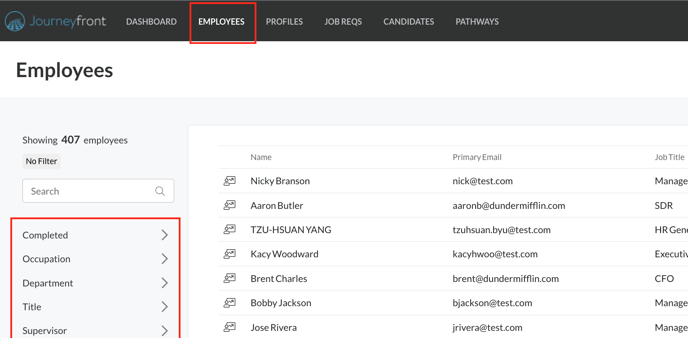
- The filters are on the left side of the page and can be stacked as shown below
- To remove a filter, push the "x" next to it
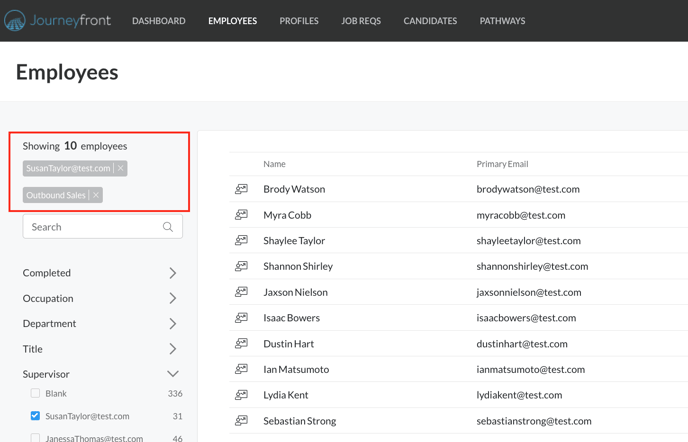
- Here is a list of the available filters for you to use
- Completed Employees
- Occupation
- Department
- Title
- Supervisor
- Authority Level
- Employment Type
- Job Profile
Table Filter
- Sign in at https://app.journeyfront.com/login
- Click "EMPLOYEES" tab on the top navigation bar
- The table filter is on the right side of the page above the list of employees
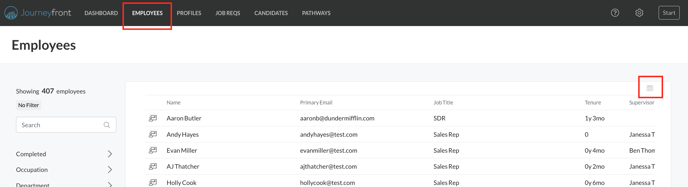
- To adjust which fields are shown, click on the box next to the field
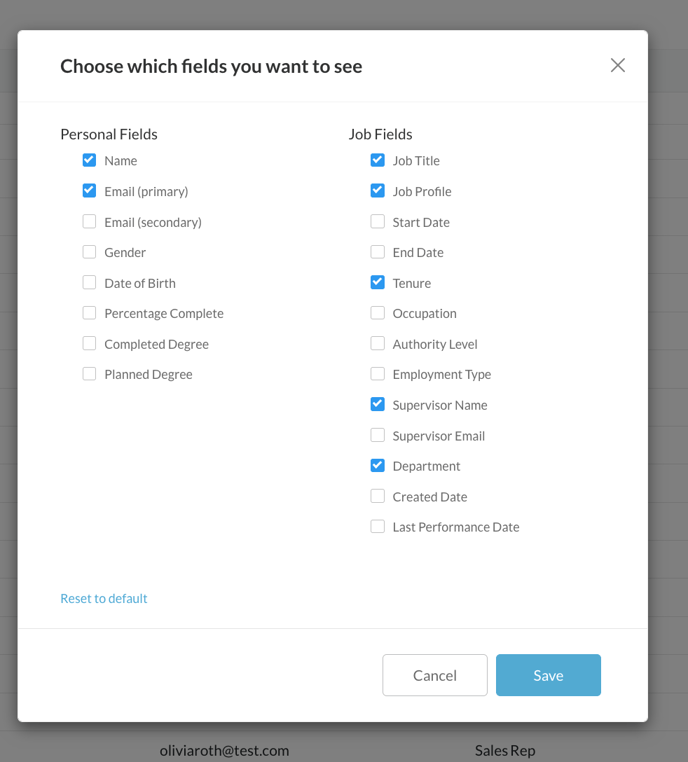
- Here is the list of default fields
- Name
- Job Title
- Job Profile
- Tenure
- Supervisor Name
- Department
- Here is the list of additional fields you may select
- Secondary Email
- Gender
- Date of Birth
- Percentage Complete
- Completed Degree
- Planned Degree
- Start Date
- End Date
- Occupation
- Authority Level
- Employment Type
- Supervisor Email
- Created Date
- Last Performance Date
