Collecting your employee assessment and satisfaction data is vital to your success on the Journeyfront platform. This article gives you step-by-step instructions on how to identify which employees have completed the assessments.
*Please note that you must have Admin access to see employee information and assessment data.
1. Sign in at https://app.journeyfront.com/login
2. Click the "PROFILES" tab on the navigation bar.
3. Select the profile that contains the completed assessments you want to view.
4. Click the "Completed" filter found on the left side of the screen. 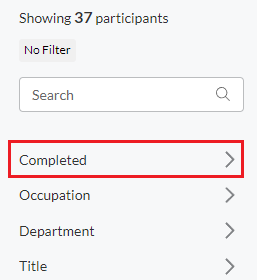
5. The filter shows two rows of numbers. The number on the left represents the percentage of the assessments the person has completed and the number on the right represents the actual number of employees at that stage of completion.
(For example, this filter shows that 6 people have completed 40% of the assessments.)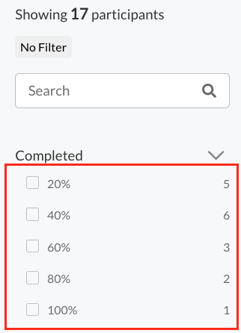
6. Use the checkboxes to filter employees by completion.

