Employment ends for many reasons. The steps below explain how to terminate and update the employee’s information.
Terminating Employees
This action can be completed in two ways. One method begins in the “EMPLOYEES” tab, and the second method begins in the “PROFILE” tab. Both are efficient and correct ways to mark employees as terminated, but this article focuses on doing it through the “EMPLOYEES” tab.
1. Sign in at https://app.journeyfront.com/login
2. Click on the "EMPLOYEES" tab in the top navigation bar.![]()
2. Select the employee to be marked as terminated.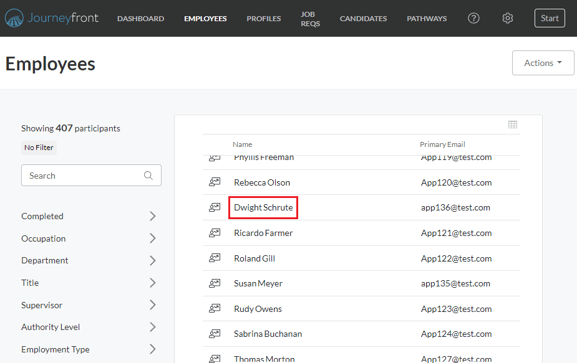
3. Click the "Job Info" tab.
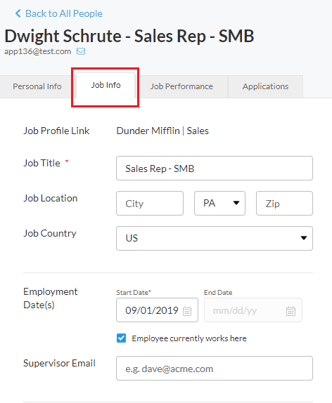
4. Click "Employee currently works here" to toggle employee employment status.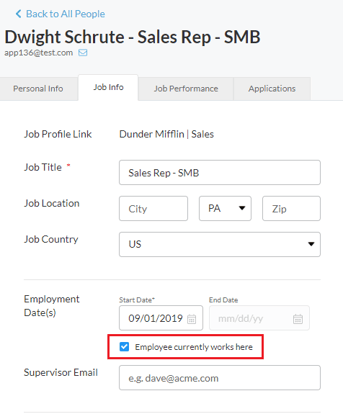
5. Please fill in the required End Date, Reason for Separation, and Separation Note. 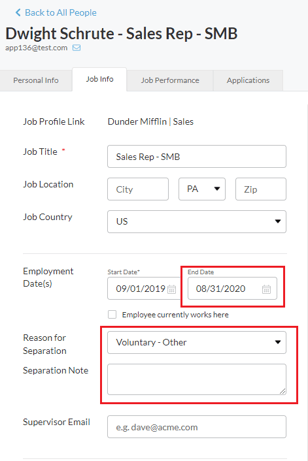
6. Click "Save".
The employee is now marked as terminated, which automatically updates the profile dashboards.
