Team members can be notified via email when a candidate completes a specific activity or their entire application. This function is job req specific.
There are three options to turning on notifications. You can be 1) notified when a candidate completes a specific activity (which is helpful for the step gating function), 2) set up notifications for users at your company when a candidate completes the entire application, or 3) set up notifications for yourself when a candidate completes the entire application.
Turn on Email Notifications When Candidate Completes Activity
- Sign in at https://app.journeyfront.com/login
- Click "JOB REQS" on the top navigation bar

- Click to open the job title you wish to receive notifications for
- Click "Setup" and then "Screening Plan"
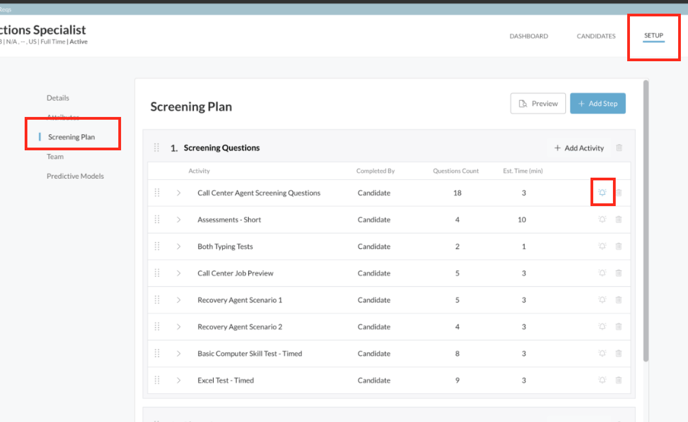
- Next to each activity is a bell icon, click on it to set up notifications
- You can select "Notify Me" or "Add User"
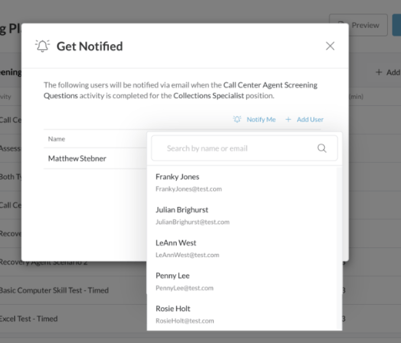
- At that point, any candidate who completes that activity will trigger an email to the hiring team member or yourself
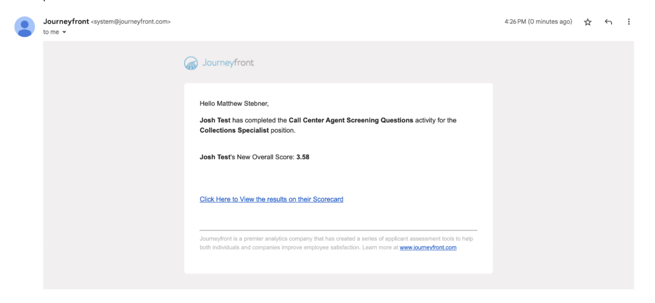
- Note - this feature is especially helpful if you have the step gating tool enabled.
Turn on Email Notifications for Users at Your Company for Completed Candidates
- Sign in at https://app.journeyfront.com/login
- Click the gear icon on the top navigation bar

- Click "Users" on the left side panel.
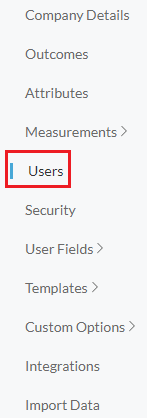
- Find the Team Member that wants to receive email notifications, and click on the edit button next to their name.
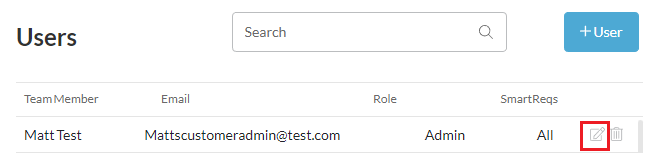
- On the list of available Job Reqs, find the Job Req the user wishes to receive notifications for, and click on the edit button next to the Job Req.
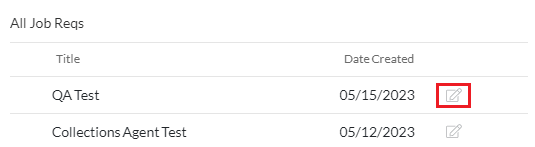
- Toggle Candidate completes application to Yes.
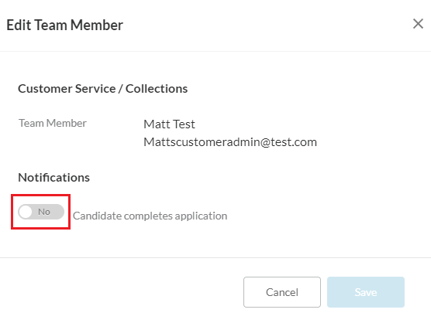
- Click "Save".
Turn on Email Notifications for Yourself for Completed Candidates
- Sign in at https://app.journeyfront.com/login
- Click "JOB REQS" on the top navigation bar

- Click to open the job title you wish to receive notifications for
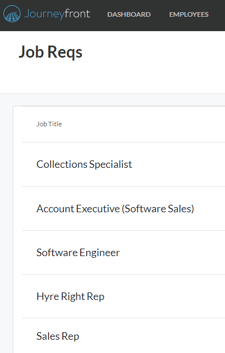
- Click "SETUP"

- Click "Team" on the left side panel
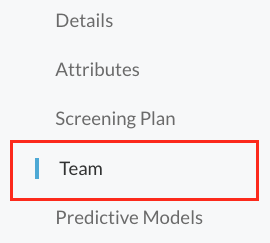
- Find your name, and click the edit icon next to it
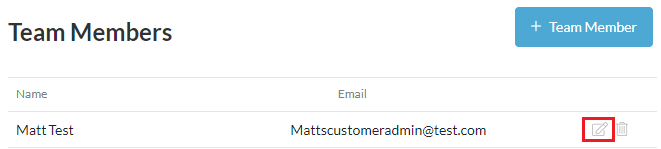
- Toggle "Candidate completes application" to Yes
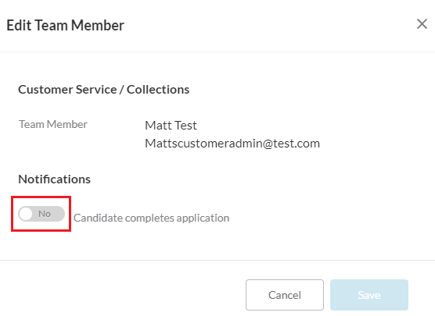
- Click "Save"
