Use the preview tool to see what the screening plan will look like for candidates or show a hiring team member the interview guides.
Admins are able to view the screening plan at any point (before or after applicants are in the Job Req).
Previewing Screening Plans
- Sign in at https://app.journeyfront.com/login
- Click "JOB REQS" on the top navigation bar.

- Click the Job Title for the desired Job Req.
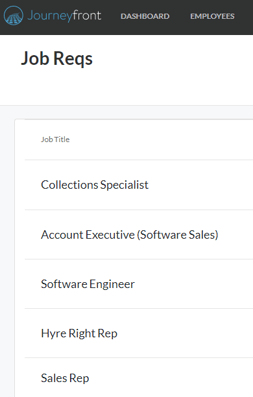
- Click on "SETUP" at the top.

- Click on "Screening Plan" on the left side panel.
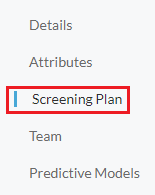
- Click on the Preview button to begin the preview of the screening plan.

- Use the Previewing drop down, at the top, to select which step to preview.
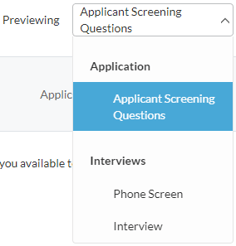
- Use the arrows to skip to another step. The device buttons will show how the screening plan will look on different devices.
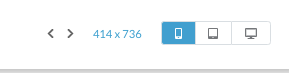
*Note that when in the preview tool, edits are not available, and anything changed will NOT be recorded.
