How to merge users and what points to consider when completing this action.
Follow these instructions to combine two of the same users. This scenario could occur when the candidate applies multiple times using different emails, or when an employee has been added twice to the system accidentally by an administrator.
WARNING: Once two users have been merged, they cannot be un-merged. This action is permanent.
Merge Employees
- Click on the "PROFILES" tab.
- Select the appropriate Profile

- Locate the users that need to be merged and select the boxes next to the two users you want to merge
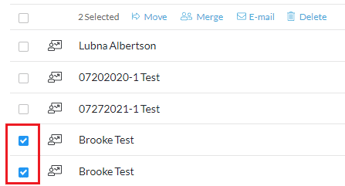
- Click "Merge".
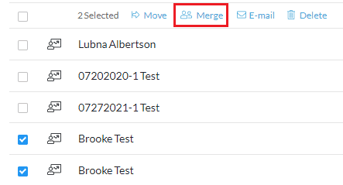
- Read and accept the merge warning.
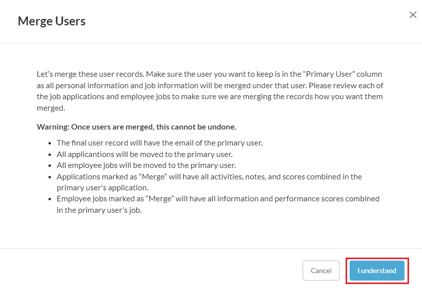
- The Primary User column will be the final record. The Duplicate User column will be combined into the primary user information.
- Click "Switch user" if the information is not in the correct columns.
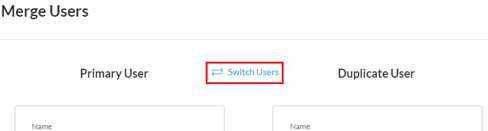
- Click "Merge" to complete the process.
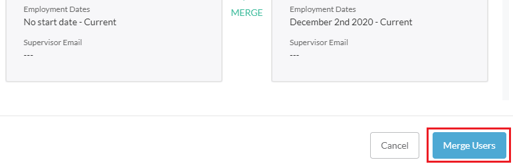
Merge Applicants
- Click on the "JOB REQS" tab.

- Select the Job Req that the duplicate candidates applied for.
- Select the boxes next to the two candidates you want to merge and click "Merge".
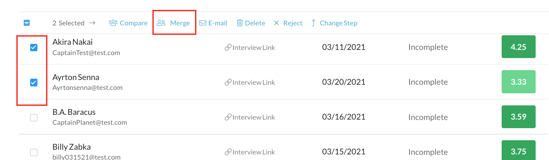
- Read and accept the merge warning.
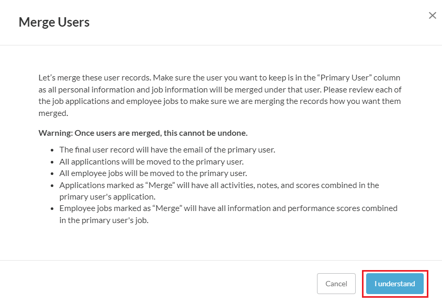
- The Primary User column will be the final record. The Duplicate User column will be combined into the primary candidate information.
- Click "Switch user" if the information is not in the correct columns.
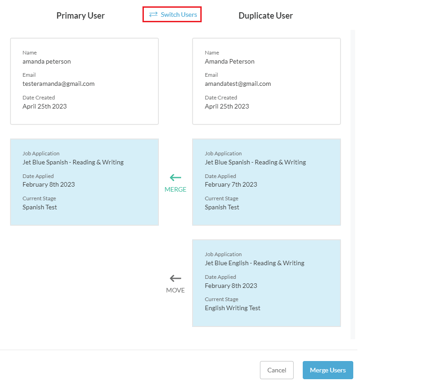
- Click "Merge" to complete the process.
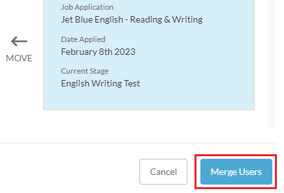
What happens when I merge users?
In the system, data is stored about each user. Some of this data is entered by the user, and other data is recorded by the company admins. For example, a user will enter their answers to assessments and screening questions, but administrators will enter information about interview responses and performance. Since the data is entered and managed by different individuals, the merging of this data is taken very seriously.
When two users are merged, the following fields change:
- Personal Fields - Any personal fields that are on the duplicate user but not on the primary user will be copied over to the primary user. Name, email, gender, date of birth, etc..
- Personal Assessments - Any personal assessments that the duplicate user has but the primary user does not have will be copied to the primary user record.
- Resume - If the primary user does not have a resume but the duplicate user does, a copy of the duplicate user's resume will be created for the primary user. If the primary user already has a resume, no change will take place.
- Job Application
- Any job applications that the primary user does not have but the duplicate user does will be moved to the primary user.
- If the primary user and duplicate user applied to the same jobs, all of the information from the duplicate job application will be moved to the primary user’s job application. The duplicate user’s job application will be deleted. The information that is moved is shown as follows:
-
-
- Interviews - Any interview that was conducted on a duplicate user’s job application but NOT on the primary user’s application will be moved to the primary user’s application.
- Screening Questions - Any screening questions that the duplicate user has recorded on the job application that the primary user does NOT have recorded on their job application will be moved to the primary user’s job application.
-
- Participant/Employee Job Record
- If a user has two jobs linked to a single job profile, the admin doing the merge has two options. They can “Move” the duplicate job to the primary user’s record or “Merge” the duplicate job with the primary user’s existing job record.
- Move - When a participant/employee’s job is “moved” from the duplicate user to the primary user, the duplicate job remains but is now linked to the primary user. If the primary user already has the same job linked to their profile as the duplicate user, the primary user will have two job records within the same job profile when it is “moved”.
-
Merge - When a participant/employee’s job is “merged” from the duplicate user to the primary user, the duplicate job is deleted. The fields and performance data that are on the duplicate user’s job but NOT on the primary user’s job will be moved to the primary user’s job for that profile.
- Job Fields - Any job fields that are on the duplicate user but NOT on the primary user will be copied over to the primary user. Title, start date, supervisor, etc...
- Job Performance - Any job performance records for a specific time period that are on the duplicate user but NOT on the primary user will be moved to the primary user record.
- If a user has two jobs linked to a single job profile, the admin doing the merge has two options. They can “Move” the duplicate job to the primary user’s record or “Merge” the duplicate job with the primary user’s existing job record.
Other frequently asked questions about merging users:
Q: What if the duplicate user that I merged has applied to jobs outside of my company?
A: The only jobs and applications that are included in the merge are those that the merging user is logged into. Any other jobs or applications from other companies are left alone.
Q: What if a candidate’s interview has been done by the same interviewer for the same job and both the primary and duplicate user applications were filled out? Will both interviews show up on the primary user’s record after the merge?
A: No. In this case, only the interview on the primary user’s job application will stay.
