Contact candidates, through Journeyfront, by using the email function.
Emailing Candidates
- Sign in at https://app.journeyfront.com/login
- Click "JOB REQS" On the top navigation bar.

- Select the Job Title the candidate applied to.
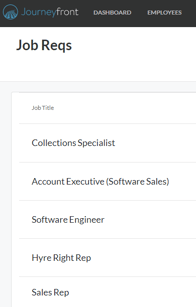
There are two ways to email a candidate:
Option 1 will show how to email a singular candidate.
Option 2 will show how to email multiple candidates.
Option 1
- Click into an candidate's scorecard by clicking on their name.
- Click on the email icon underneath their name.
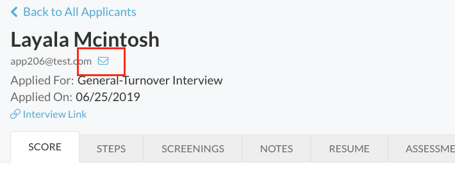
- Either compose an email or use a template email and click "Send".
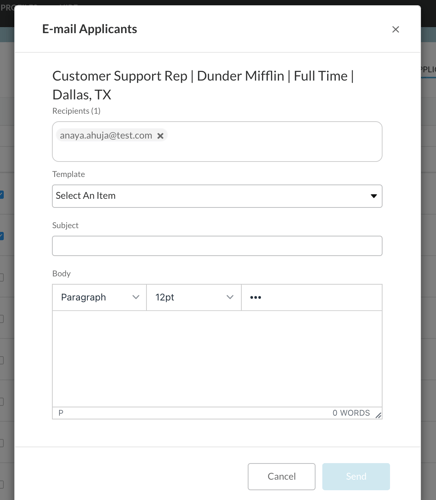
Option 2
- Select the boxes next to the candidate's names to send an email to.
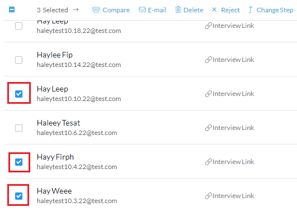
- Click on the email icon in blue.
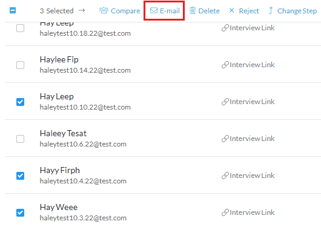
- Manually add any additional email addresses in the recipients box.
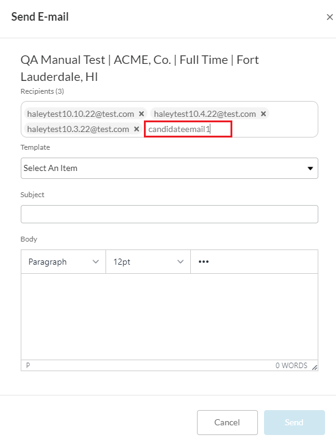
- Either compose an email or use a template email and click "Send".
For more information on creating template emails, check out the How to Create Email Templates page.
