Job Requisitions are where all candidate data is stored. Learn how to edit or duplicate your Job Reqs below.
Editing Job Req Details
- Sign in at https://app.journeyfront.com/login
- Click "JOB REQS" on the top navigation bar.

- Click the Job Title to edit.
- Click "SETUP".

- Click "Edit".

- Edit the Job Req details. See explanations below in the Job Req Field Detail to learn about each of the different fields in a Job Req.
- Once complete click "Save".
Editing Job Req Screening Plan
These steps outline how to edit steps and activities. A step can have multiple activities added to it, but pay attention to whether it is a screening activity or an interview activity.
- Click “Screening Plan” on the left side panel.
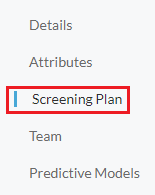
- Click“+ Add Step”.

- Name the step and click " + Add Activity" to the right of the newly created step. In this case, the screening step is named New Step.

- Choose which activity you'd like to add to this step. A list of activity options can be found here.
Job Req Field Details
- Linked to Job Profile: Each Job Req is linked to a profile. For example: a Sales Development Representative would be linked to the Sales profile.
- Title: The job title seen by candidates.
- Description: A brief job description seen by candidates.
- Occupation Category: The high-level occupation this job falls into. Used for generating the predictive scores.
- Occupation: Please select the closest occupation to the job. If you do not see an occupation that represents this job, please contact your Journeyfront Customer Success Rep and they can add additional occupations.
- Authority Level: How much authority a person has in this position.
- Employment Type: The employment type (Full Time, Part Time, Contract, or Internship).
- Job Location: The city and state where the job will be located. If there are multiple locations for this job, you can add "Multiple" as the city.
- Job Country: The country where the job will be located.
- Require a Resume from the Candidates: Click this box if you want candidates to be required to upload a resume.
- Require a LinkedIn Profile: Click this box if you want candidates to be required to include their LinkedIn profile link..
- Hide Interviewers Names: Click this box if you want interviewers names replaced by "Interviewer 1" and "Interviewer 2" on the candidate scorecard.
- Use Predictive Model: Click this box if you want to use predictive scores for the Job Req.
- Scoring Weights: These weightings are used for the predictive scores and attributes. For most Job Reqs, both weights will be 5. Please reach out to your Journeyfront Customer Success Rep if other weighting options are needed.
Job Req Activity Options
- "Add Screening Question": This activity includes any screening questions a candidate would fill out on their own.
- "Add Interview": This activity includes interview questions for the hiring team to ask the candidate. (Common interviews are phone screens, manager interviews, onsite interviews, etc.)
- "Add Assessment": These are the Journeyfront behavioral assessments. Each assessment needs to be individually added from the drop down menu (there are four total assessments)
- "Add Typing Test": This activity consists of a custom typing test that measures a candidate's typing speed and/or accuracy.
