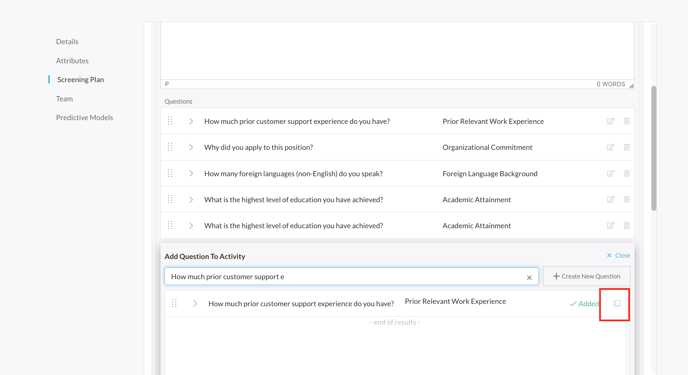Read below to learn how to manipulate interview questions by using the editing or cloning tool.
*Please note you'll need the correct permissions in order to edit or clone questions.
Editing Questions
Editing typically occurs if the question requires minor changes. You may only edit questions when they are unlocked. After a question has been answered in an interview, it will automatically lock.
- Sign in at https://app.journeyfront.com/login
-
Click the “JOB REQS" tab in the top navigation bar.
-
Select the job req to work in.
-
Navigate to the "Set Up" tab on the right, then click into the screening plan on the left side of the page.
-
Click the dropdown arrow to the left of a hiring step activity.
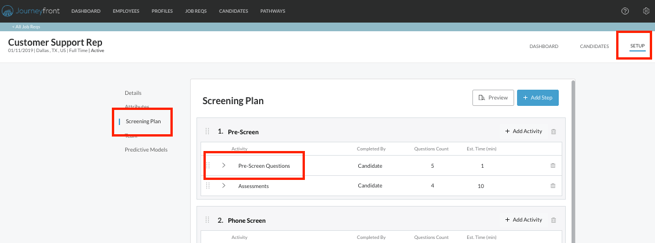
-
Scroll below the text box until the question you want to edit
-
Click on the edit button to the right of the question and make the changes, then click save.
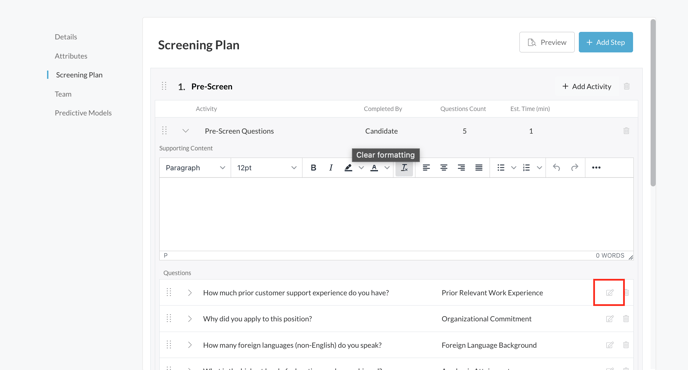
Cloning Questions
Cloning typically occurs when the question is locked and it needs to be edited. It’s helpful to clone because you can use the original question as a starting point rather than creating a new question.
- Sign in at https://app.journeyfront.com/login
-
Click the “JOB REQS" tab in the top navigation bar.
-
Select the job req to work in.
-
Navigate to the "Set Up" tab on the right, then click into the screening plan on the left side of the page.
-
Click the dropdown arrow to the left of a hiring step activity.
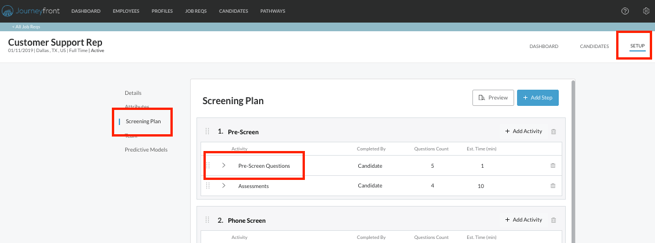
-
Scroll to the "+ Question to Activity" box, click on it, then search for the question in the search bar.
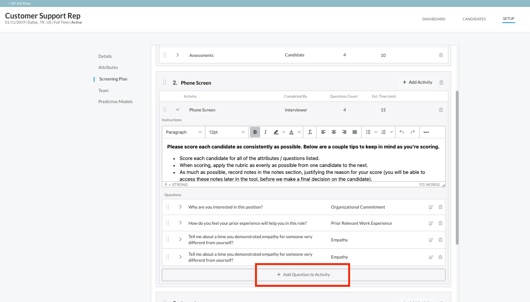
-
Once you find the question, click the clone button, make any changes, then click save.