Follow these steps to edit your employee data and keep it up to date.
Editing Data Steps
- Sign in at https://app.journeyfront.com/login
- Click on the "PROFILE" tab in the top navigation bar and find the correct profile
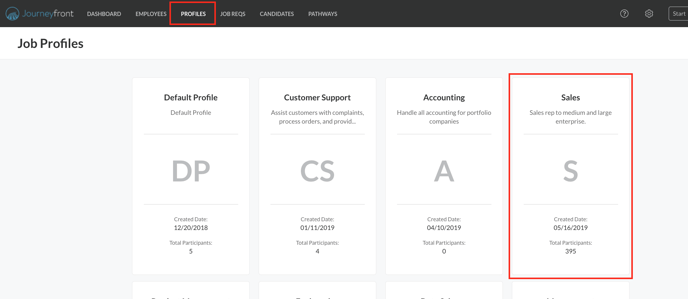
- Search the person you need to update by using the search bar
- Click on the name of the person you wish to edit
- The Personal Info tab has the following fields you may edit with proper access:
- Name
- Primary Email
- Secondary Email
- Date of Birth
- Gender
- Custom Personal Fields (if being used)
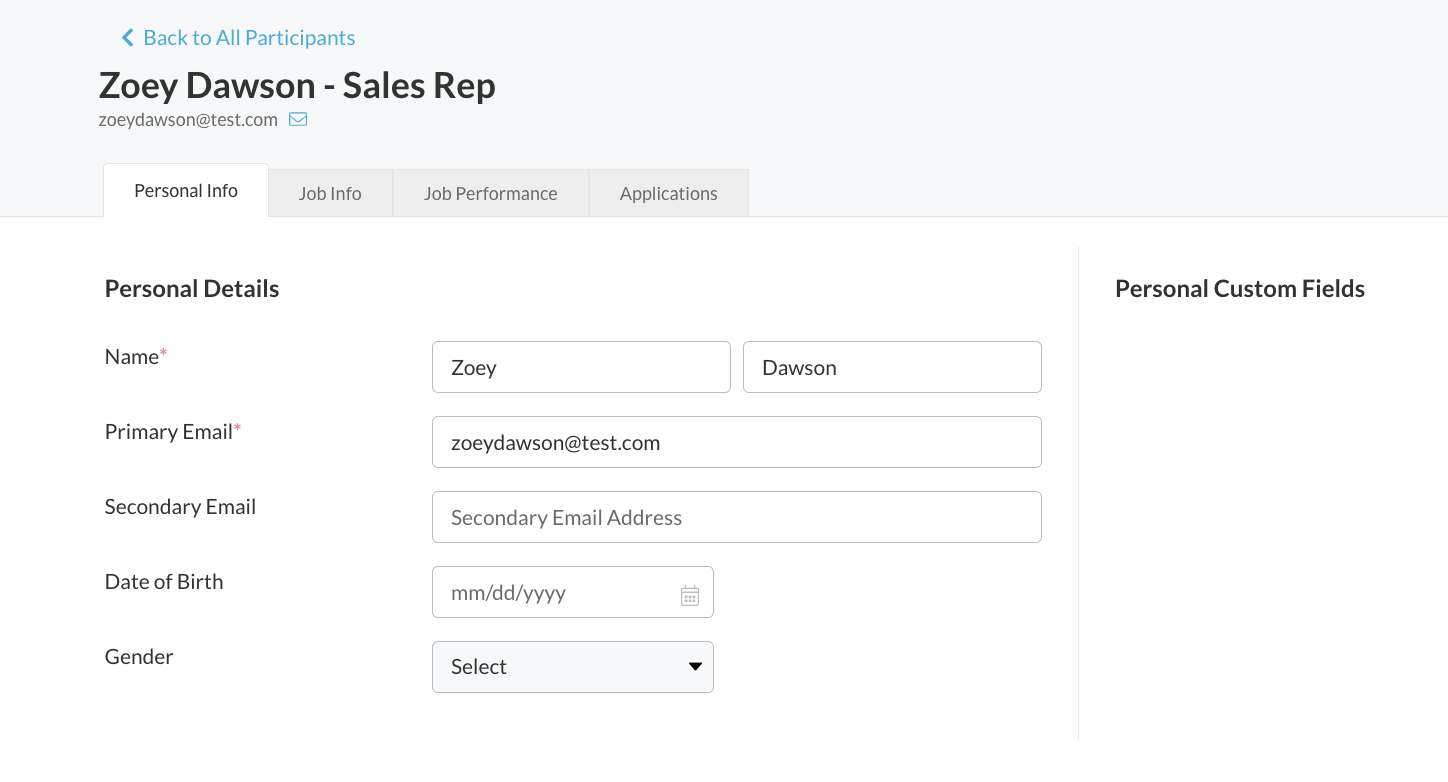
- The Job Info tab has the following fields you may edit with proper access:
- Job Title
- Job Location
- Job Country
- Dates of Employment
- Supervisor Email
- Authority Level
- Employment Type
- Occupation Category
- Occupation
- Custom Job Fields (if using)
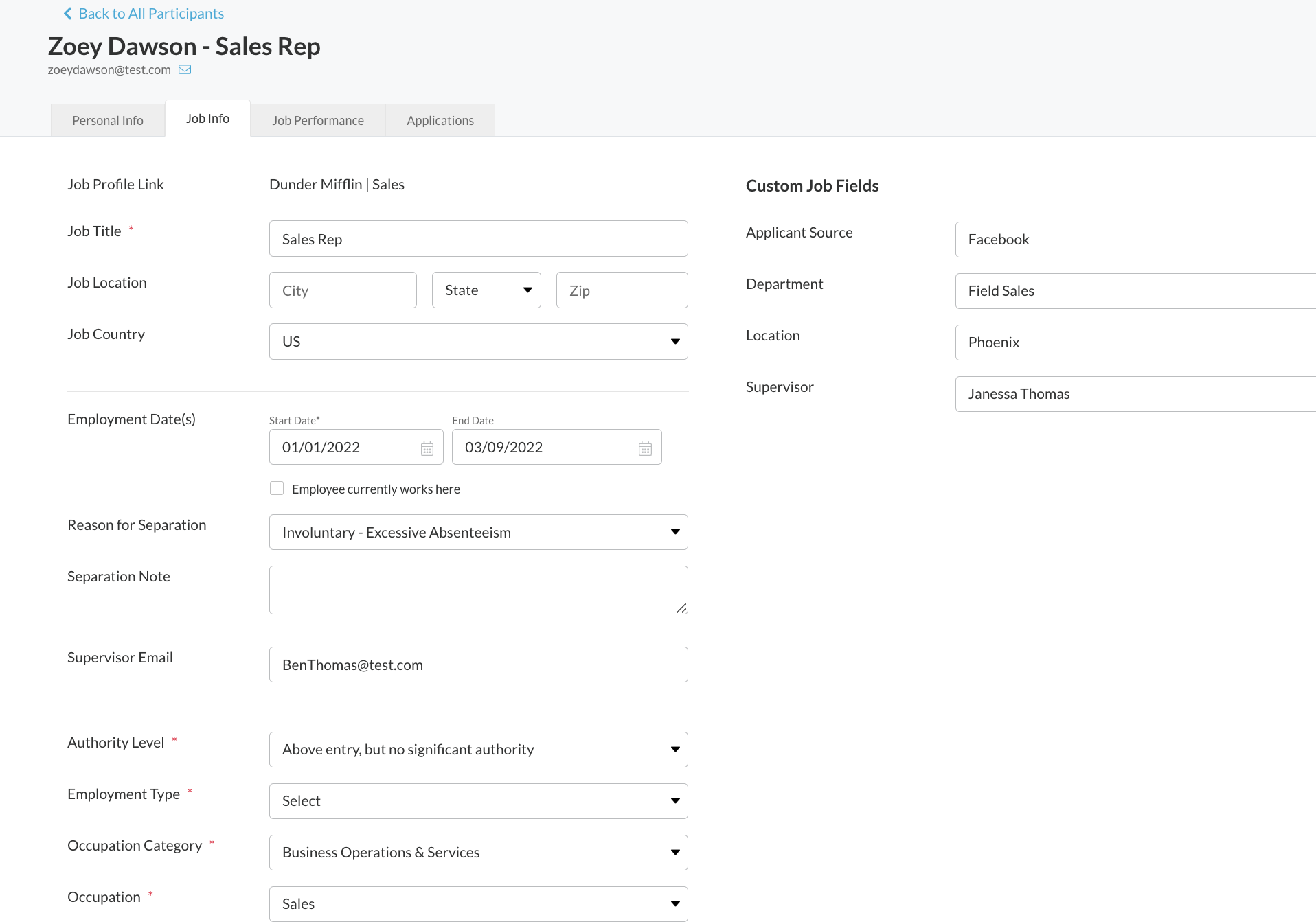
- The Job Performance tab is where you will find performance evaluations. For more info on how to add an evaluation, see the links below
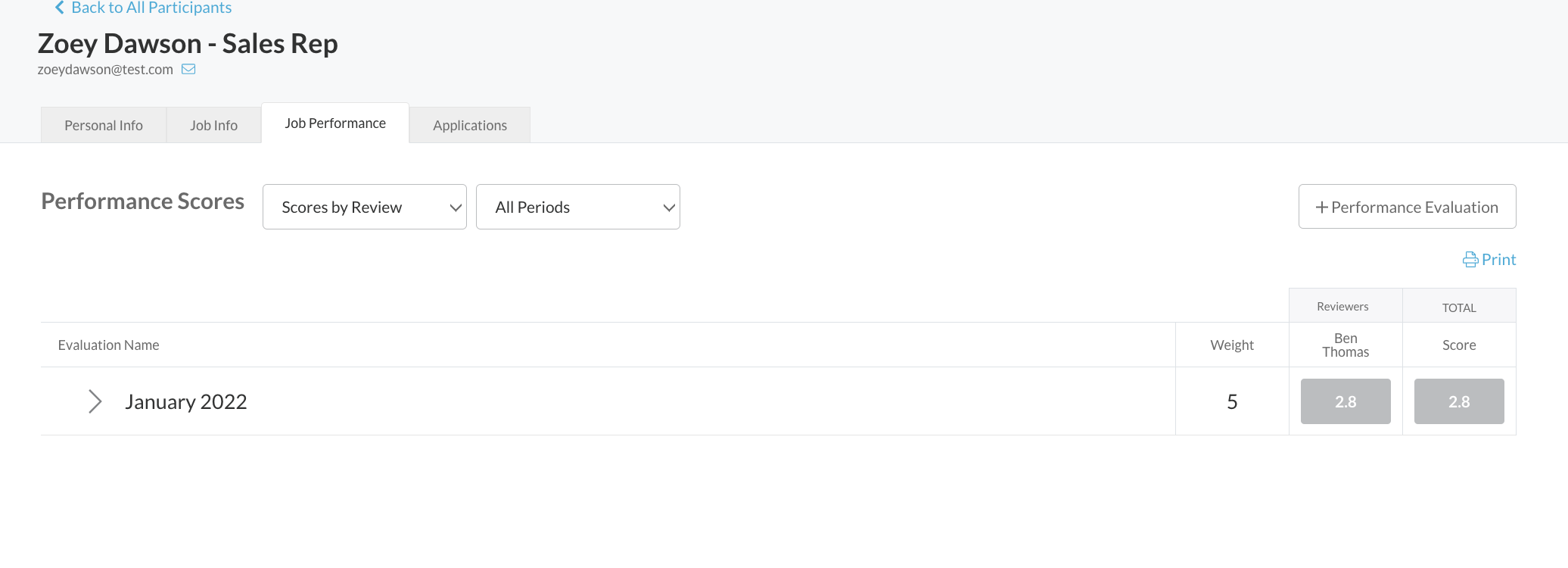
- The Applications tab will show you any application the employee filled out before they were hired
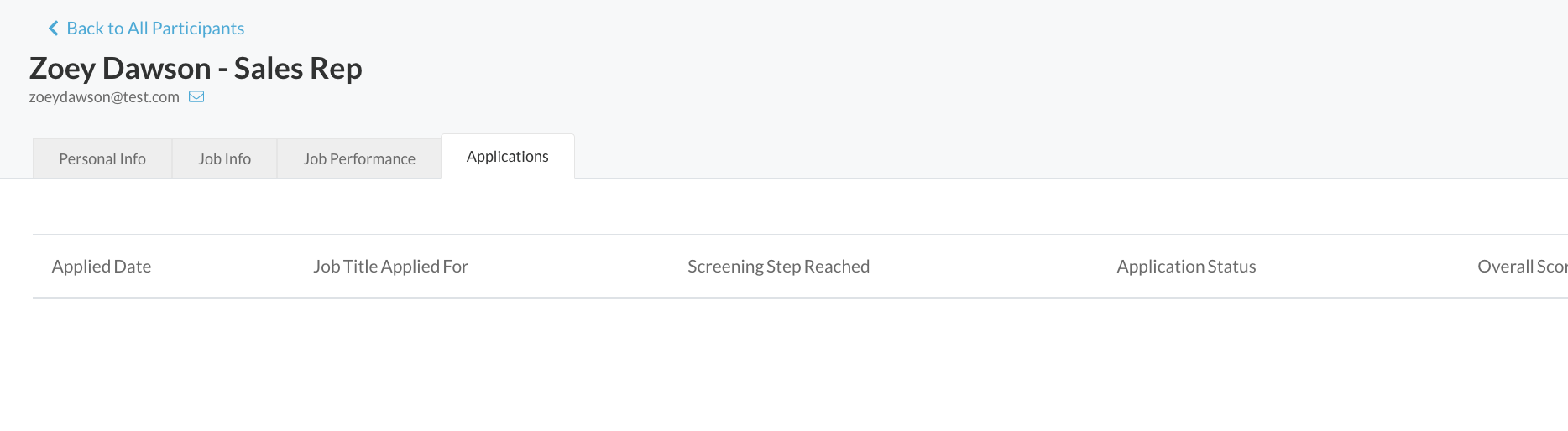
Please note that some information may not be editable. If there is a field that you cannot edit but need to, please contact your Journeyfront support rep.
Related Articles:
How to Edit Employee Information (Video)
How to Submit a Performance Evaluation in Journeyfront
How to Create and Manage Custom Fields (Video)
