The following article demonstrates how to make changes to screening questions.
*Please note that you must have the proper access to edit, duplicate, or delete screening questions.
Editing Screening Questions
- Sign in at https://app.journeyfront.com/login
- Click the gear icon on the top navigation bar.

- Click "Measurements" on the left side panel, then "Screening Questions"
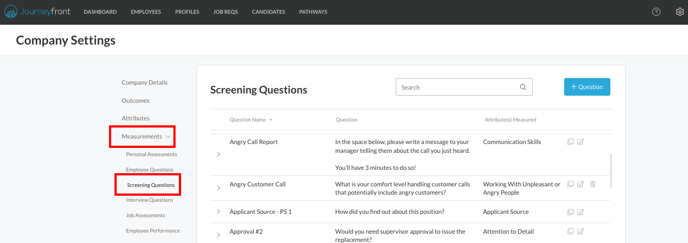
- Find the question you want to edit, and click the edit icon next to it.
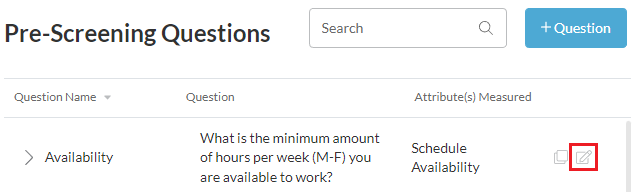
*Please note that a screening question can only be edited before the question has been used. Once it has been used or answered, the question becomes locked and cannot be edited. - A box will appear to make edits
- You may edit the question, question name, attribute, response type, and scoring criteria
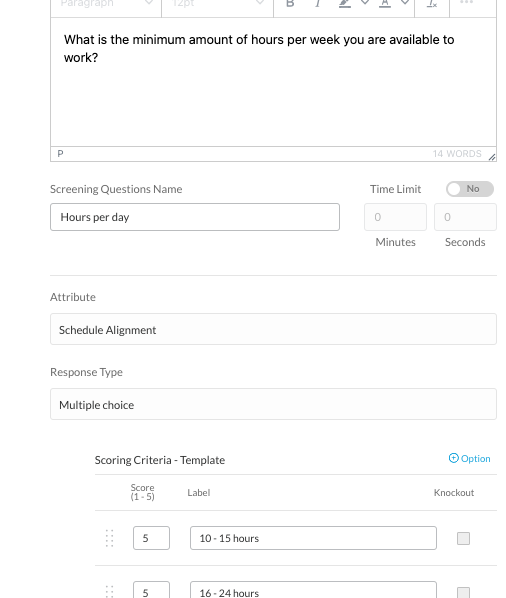
- To edit the scoring criteria, simply edit the score or the label assigned to each option
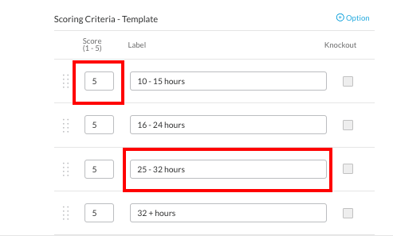
- You can also view how the question will look to the candidate on the right side of the box
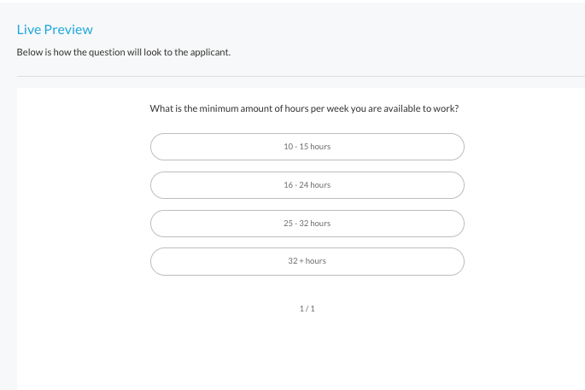
- Click "Save"
Duplicating Screening Questions
- Sign in at https://app.journeyfront.com/login
- Click the gear icon on the top navigation bar.

- Click "Measurements" on the left side panel, then "Screening Questions"
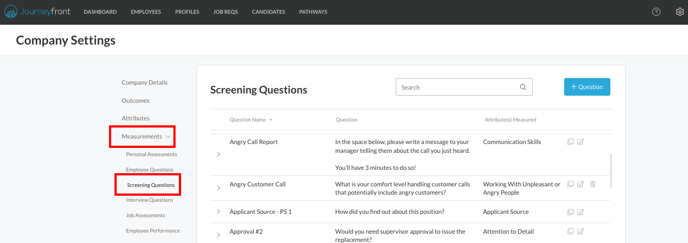
- Find the question you want to duplicate, and click the clone icon next to it.
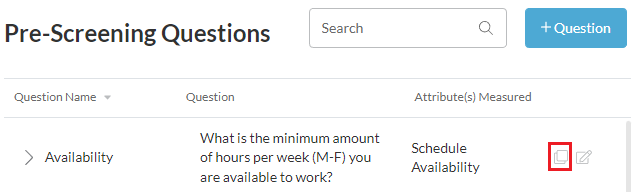
- A pop up box will appear, asking for confirmation.
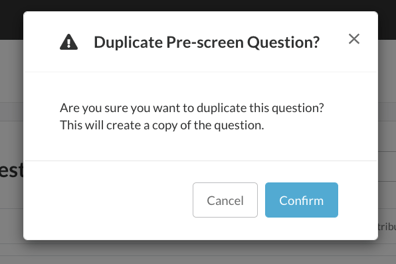
- Once confirmed the question is duplicated and the edit box will appear.
- Once finished editing click "Save".
Deleting Screening Questions
- Sign in at https://app.journeyfront.com/login
- Click the gear icon on the top navigation bar.

- Click "Measurements" on the left side panel, then "Screening Questions"
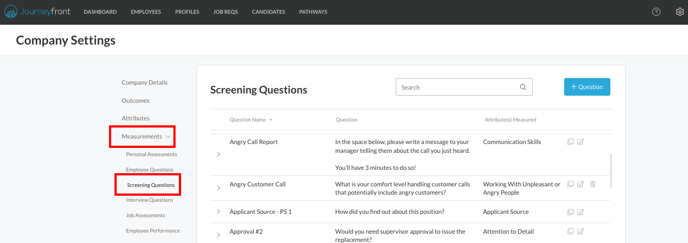
- Find the question you want to delete, and click the trash icon.
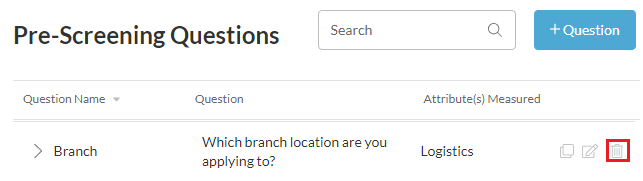
- A pop up box will appear, asking for confirmation.
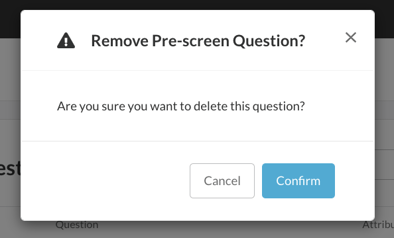
- Once confirmed the question is now deleted.
