Company details are almost entirely for internal use, with the exception of the Employee Landing page. Complete these fields to customize your Journeyfront account.
Editing Company Details
- Sign in at https://app.journeyfront.com/login
- Click on the gear icon in the top navigation bar.

- Navigate to the "Company Details" tab on the left hand side.
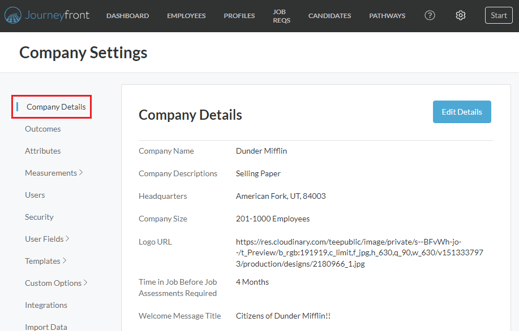
- Click on "Edit Details".
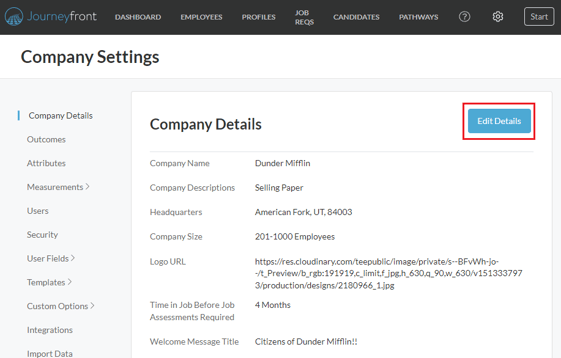
- A box showing all possible fields will pop up. Fill in the following fields:
- Company Name
- Company Description
- Location
- Company Size
- Time in Job Before Job Assessments Required
- Logo URL - this is what employees will see when taking assessments
- Welcome Message Title - this is the title employees will see when taking assessments
- Welcome Message - this is the message employees will see when taking assessments

- Click "Save" when you're finished.
- If you'd like to preview the page that your employees will see, click on the link at the bottom of the page. This is called the Employee Landing Page, which will be shown when employees open the link to complete the Journeyfront assessments.
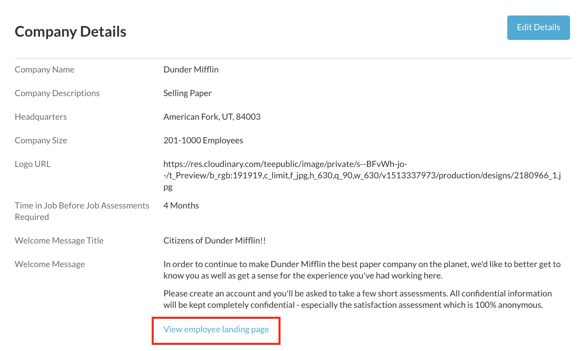
- You'll be able to view the page as your employees do when they take the Journeyfront assessments.
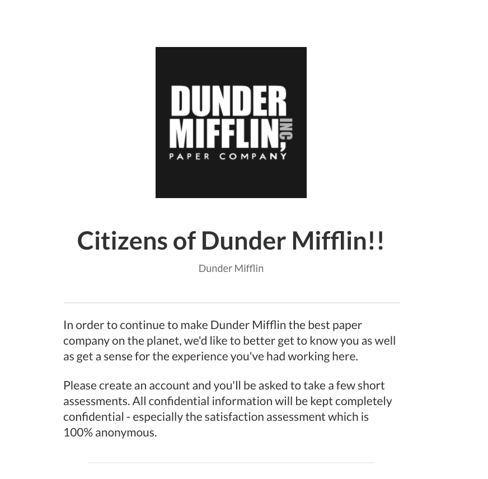
- Use the "Welcome Message" to your advantage - this is a great place to describe why an employee's participation will benefit the company.
