In the event that a candidate needs to retake one of the screening questions in the application, their scores can be deleted, effectively resetting that portion of the application.
Why?
This feature was designed with candidates in mind. Based on candidate feedback we have received, sometimes there is a need to delete scores so that candidates can retake a specific section.
For example, if the candidate has a bad internet connection and is attempting to load the question but it’s timed, the question may time out before the candidate’s screen totally loads. Or, if the candidate is taking a typing test they may experience problems if their connection isn't secure. Your hiring team may choose to allow the candidate to redo that section so they have a fair chance.
Note that you must have the correct security permissions to perform this action. If you do not see the following steps, see the "Granting Access" section of the article.
Deleting Activity Scores
- Sign in at https://app.journeyfront.com/login
-
Click the “JOB REQS” tab in the top navigation bar.
-
Select the job req to work in, and then click on the candidate who needs their activity score deleted.
- Scroll down to see the screening step, and click on the drop down arrow.
- This is the list of screening activities the candidate has completed. Hover over the desired activity to see the “Delete Score” option.
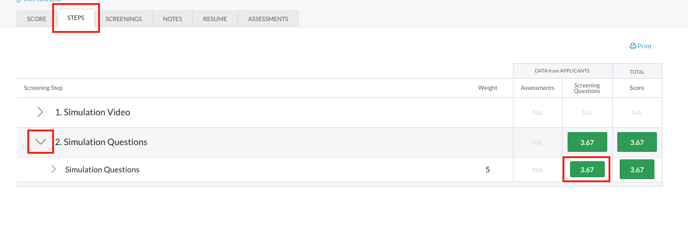
- Click on that button and then select “Yes”.
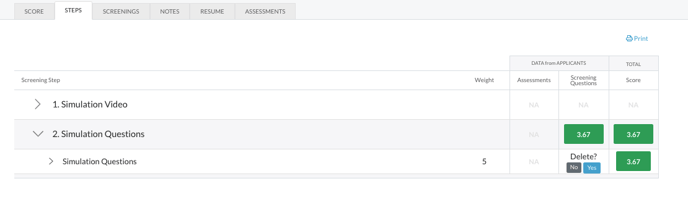
- Now the candidate’s score has been deleted, which means that the candidate can go back to their application and retake that activity within their application. They will have to answer ALL of the questions in that activity.
Granting Access
- Sign in at https://app.journeyfront.com/login
- Click on the gear icon in the top navigation bar
- Navigate to the Security tab on the left side of the page
- To grant deleting access, security roles will need to be updated. For more detailed information on security roles, see "Security Roles and Rights"
- Select the role to give access to
- Toggle on the "Can Delete Scores" access
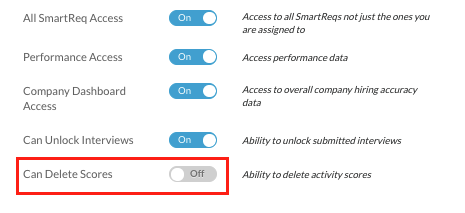
If you cannot perform these actions, please contact your Journeyfront customer success manager.
