You can add comments that are attached to a specific candidate's application from both the candidate scorecard and within an interview guide. Comments are used by team members to communicate about candidates.
Commenting on Scorecard
- Sign in at https://app.journeyfront.com/login
-
Click the “JOB REQS" tab in the top navigation bar.
- Select the Job Req and Candidate you want to view
- On the tabs at the top of the scorecard, select the "Comments" Tab
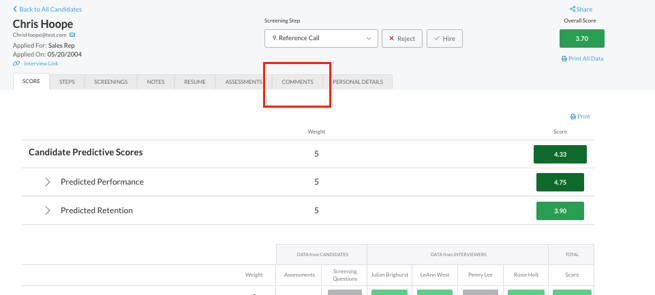
- Type your comment and click "Publish"
- Team members with access to this job req will be able to see your comment
- Please note that candidates CANNOT see comments
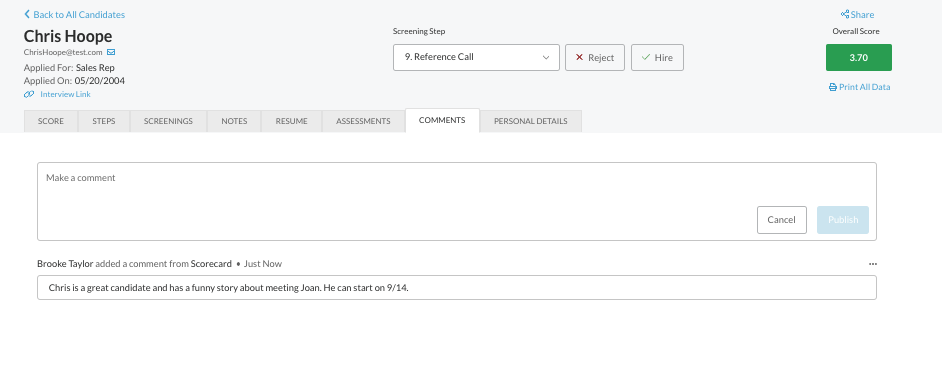
- Once your comment is published, team members will be able to view. If you want to edit or hide your comment, click on the three dot icon next to your comment
Commenting in an Interview
- Sign in at https://app.journeyfront.com/login
-
Click the “JOB REQS" tab in the top navigation bar.
- Select the Job Req and Candidate you want to view
- Open the interview guide by clicking on the interview link underneath the candidate's name
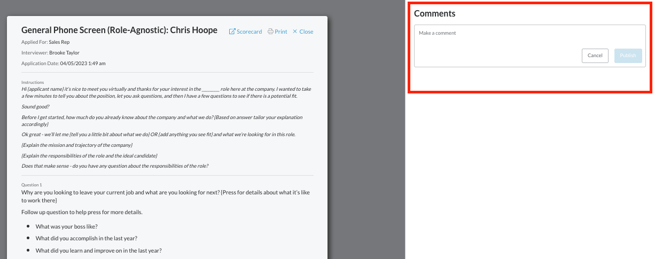
- As you score the interview questions, you may also leave a comment on the right side of the page
- Type your comment and click "Publish"
- Please note that candidates CANNOT see comments
- To minimize the comment box, simply click on the comment icon to minimize it
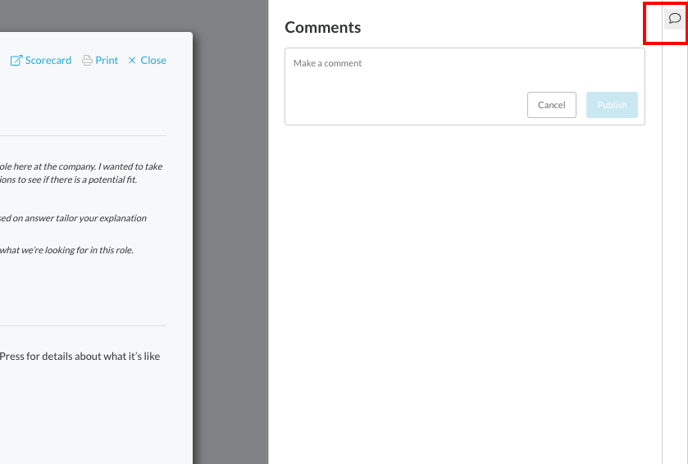
- At any point during the interview, you can click on the icon again to see the comments
