Stay organized by using the candidate’s step to keep track of the candidates who are in different stages of the hiring process.
Changing Steps
- Sign in at https://app.journeyfront.com/login
-
Click the “JOB REQS" tab in the top navigation bar.
-
Select the Job Req to make edits in.
-
Navigate to the Steps Filter found on the left side of the page.
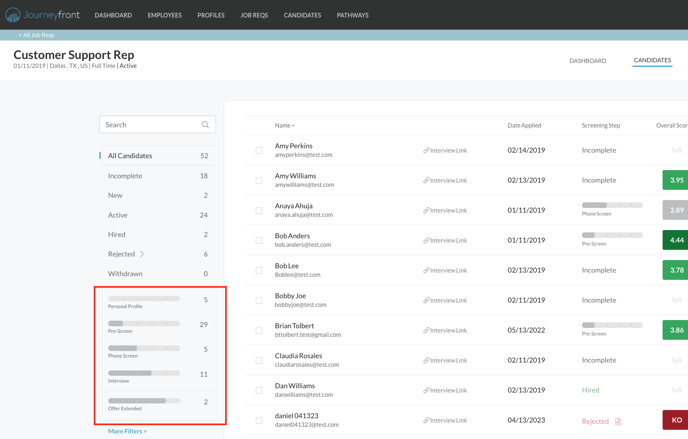
-
Click the filters on the left to select the candidate stage. Then click the check mark next to a candidates name to edit or disposition them.
-
Click the "Change Step" blue button.
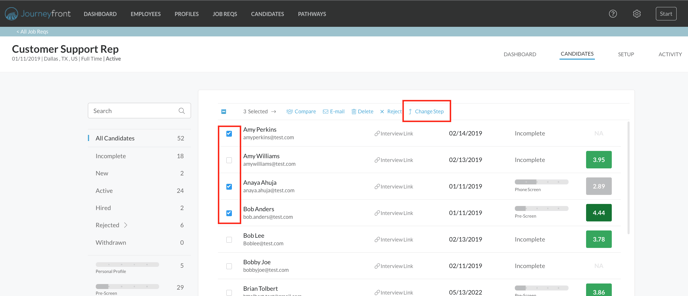
-
Select the step the candidates should now be in.
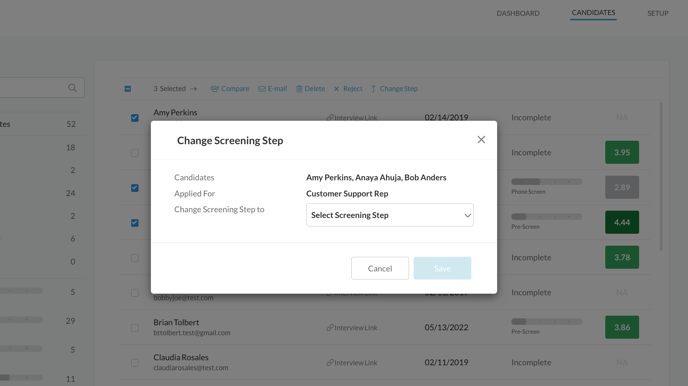
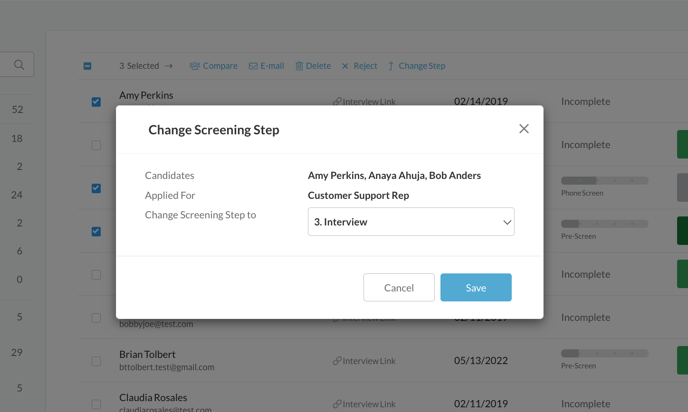
-
Click "Save" and "Yes".
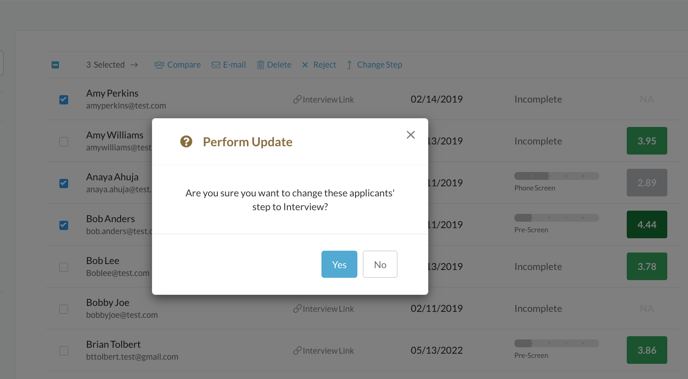
Why?
It can be very beneficial to your team if you use these customizable step filters correctly. For example, if you are a hiring manager and need to conduct interviews, you probably do not want to sort through hundreds of candidates to find the three interviews you have lined up for that day.
Make it easier for yourself and the rest of your team by updating the step as soon as you know if the candidate will be moving on in the hiring process.
