Create organization and ownership of new candidates by assigning them a specific user to oversee their hiring process
Initial Steps
1. Sign in at https://app.journeyfront.com/login
2. Click on the "JOB REQ" tab on the top navigation bar![]()
3. Select the specific job req connected to the desired candidate.
4. Select the (+) button to the right of the candidate's name

5. Type in the name or email of the user you wish to assign to the candidate's application.
6. Select the user from the list
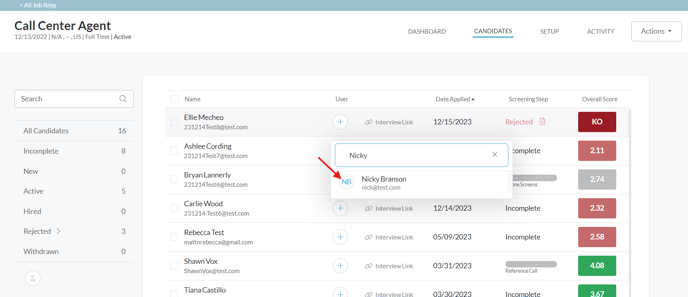
Your user is now assigned to the candidate!
Additional Information
- You can unassign a user from an applicant by selecting the "unassigned" option from the list
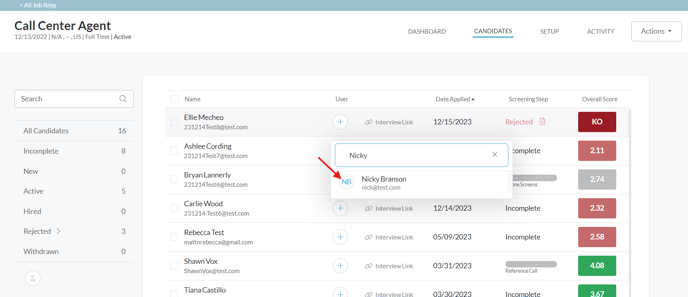
- Once a user is assigned, you can filter by assigned users. Use the filter menu on the left side and select the initials of the user to filter all applicants assigned to that user.

- You can only have one user assigned to an applicant at a time. Selecting another user from the list will remove the previous user from the candidate's application and assign it to the new user.
WHY?
Keep accountability and organization of all applicants that apply. By assigning Hiring Managers to specific candidates, you are able to optimize your hiring process based on the job req which allows for quick responses from your team while keeping them accountable to the applicants and their hiring process.
