Use the instruction feature to give more information to candidates about a set of screening questions.
Creating Instructions
- Sign in at https://app.journeyfront.com/login
- Click "JOB REQS" tab on the top navigation bar
- Select the job req to work in, and go to the Set Up tab
- Navigate to the Screening Plan on the left side menu
- Find the activity you want to add instructions to, and click the drop down arrow
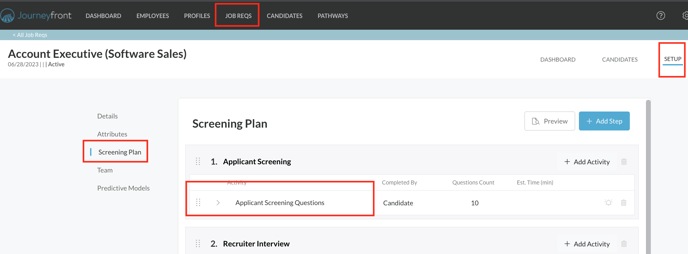
- Right below the activity name will be two sections, "Instructions" and "Supporting Content"
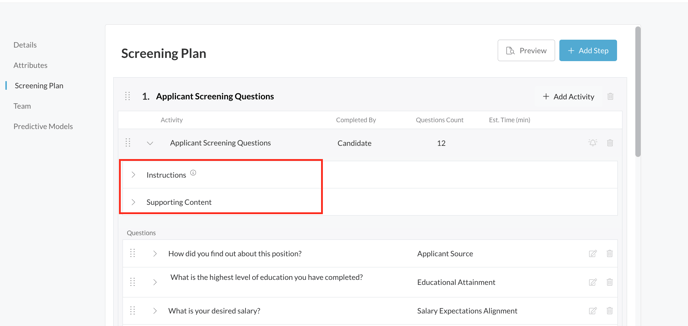
- Click on the drop down arrow for "Instructions" and type the message you'd like candidates to see
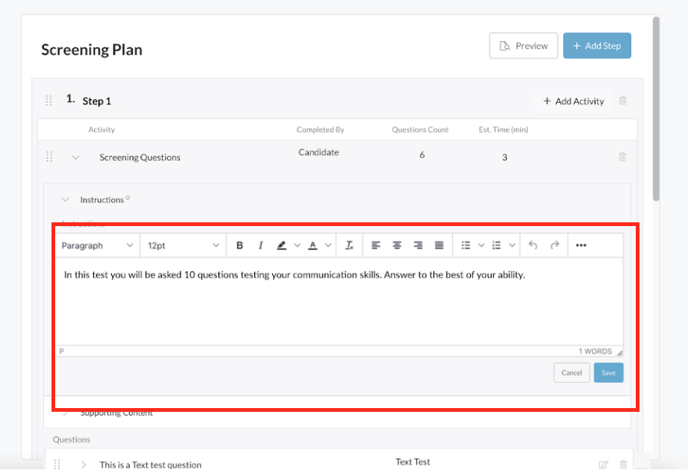
- In this text box, you may customize it by adding text, images, HTML, etc.
- Click "Save" when finished
- Now that the instruction page is set up, a candidate will see this screen when they begin this section of screening questions
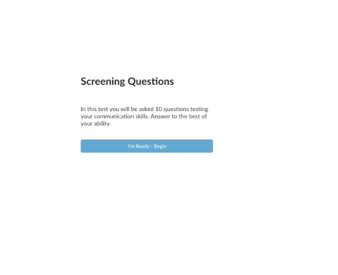
- To begin the questions, the candidate will click the "I'm ready - Begin" button to start answering questions
- Please note that if no instructions are added, the instructions page is NOT enabled and the candidate will be directed to the first question
- Most hiring teams use this tool to explain details on how to answer questions, what kind of questions candidates will see, if there is a time limit on questions, etc.
