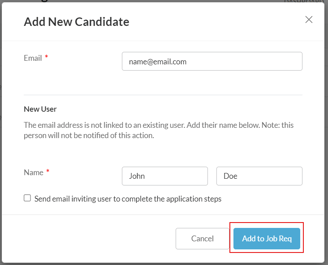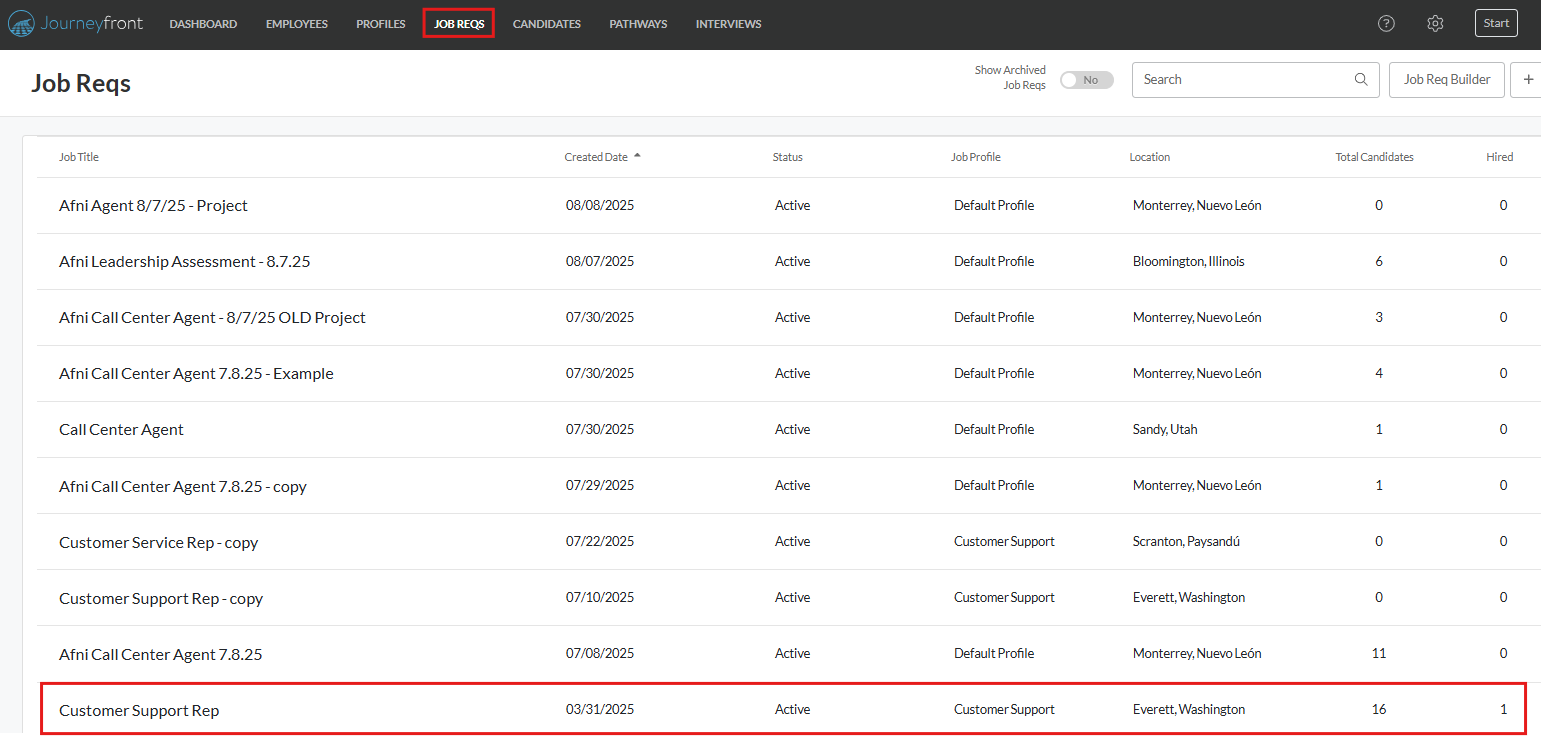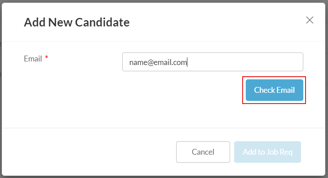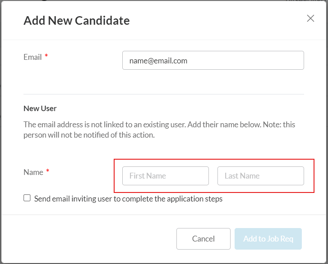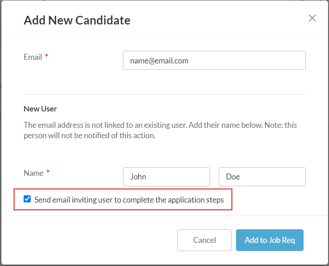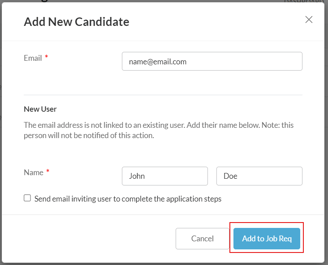How to Add Candidates to Job Reqs
These are the steps when adding candidates to a specific Job Req. This is most useful when adding on-site or employee referral candidates.
- Sign in at https://app.journeyfront.com/login
- Click the “Job Reqs” tab at the top of the page

- Click on the appropriate Job Req that you're adding a candidate to
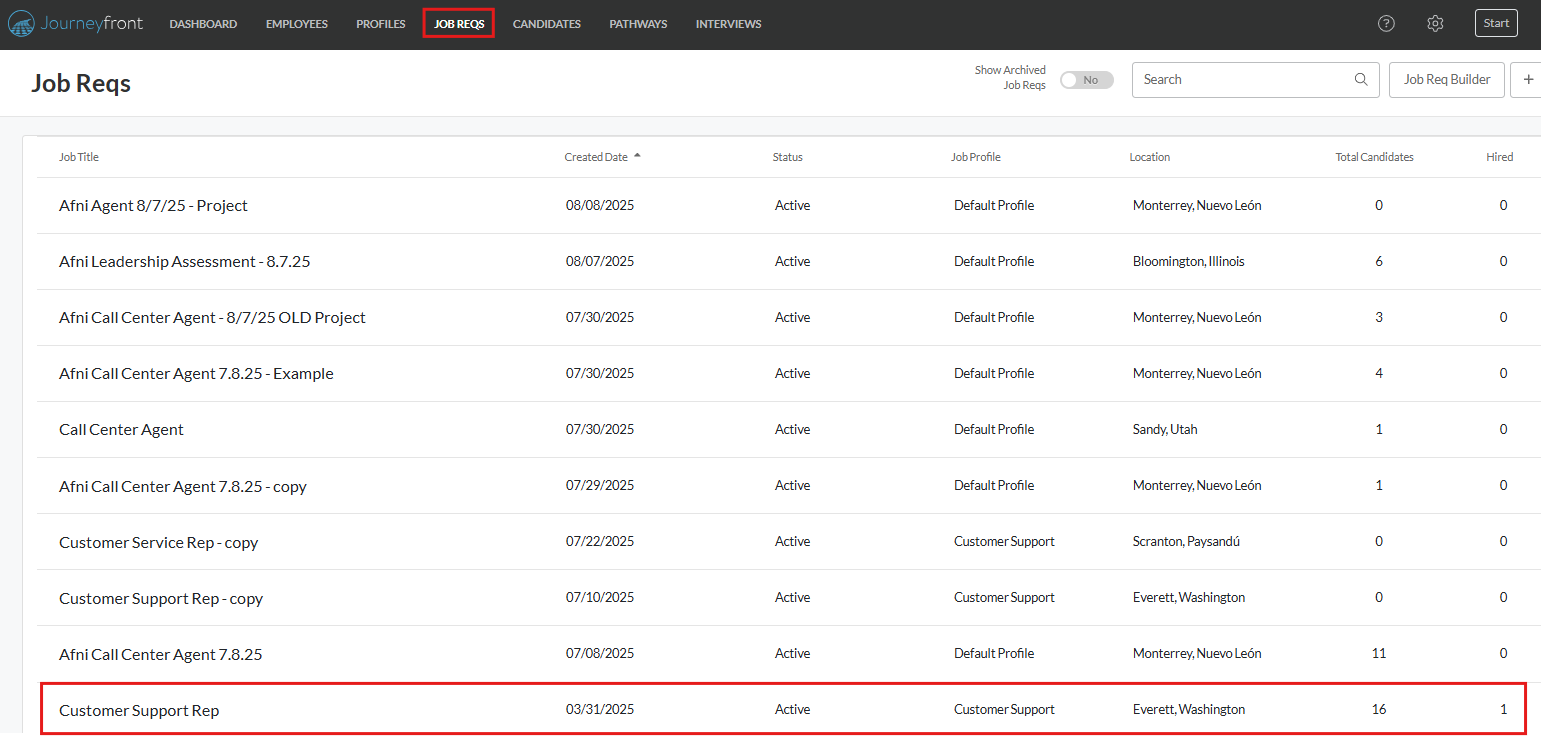
- Click on the “Actions” drop-down menu on the right side of the page
- Select 'Add New Candidate'

- The window below will appear. Enter their email address and click "Check Email"
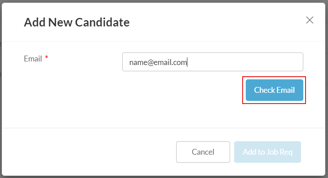
- If they are new users you will need to add a first and last name
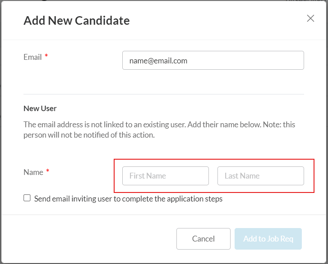
- Check the box at the bottom to send the candidate an email inviting them to complete the application
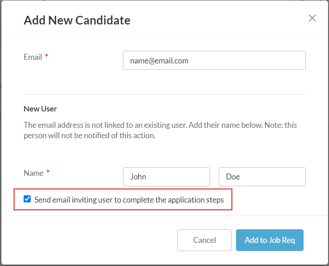
- Once completed click on “Add to Job Req”