Add candidates to a job requisition to include them in the current hiring cohort.
Adding Candidate to Job Req
- Sign in at https://app.journeyfront.com/login
- Click on the "JOB REQ" tab on the top navigation bar

- Select the specific job req connected to the desired candidate.
- In the top right corner, click on the “Actions” drop-down.
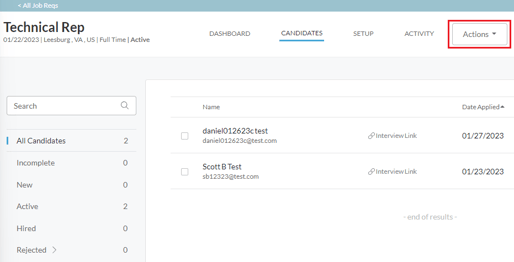
- Click "Add New Candidate".
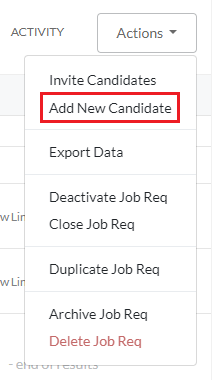
- Enter the candidate’s email and full name in the provided fields.
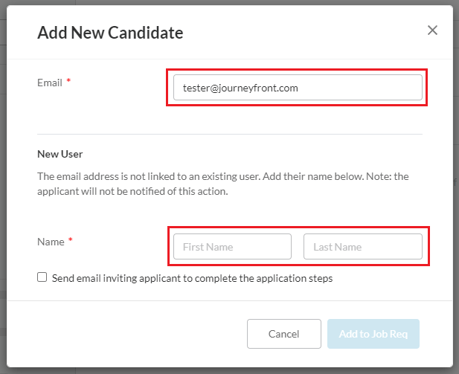
- Click the box to send the candidate an automated email notification to fill out the application. If skipped, no email will be sent.
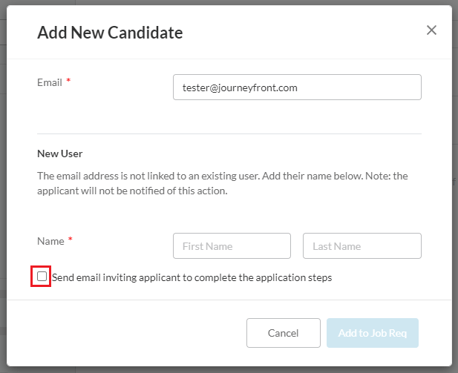
- To finish click the blue "Add to Job Req".
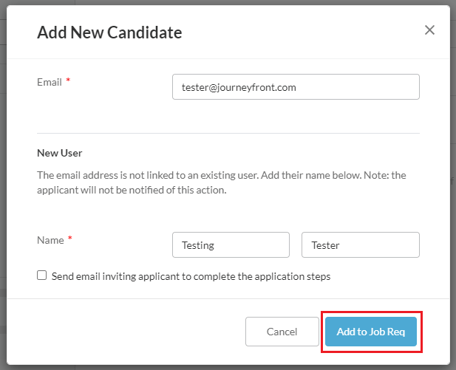
- The candidate will now populate in this job req for the hiring team
Adding Candidate to Other Job Reqs
- Sign in at https://app.journeyfront.com/login
- Click on the "JOB REQ" tab on the top navigation bar

- Select the specific job req connected to the desired candidate
- Once the candidate has started their application, you may add them to another job req
- Check the box next to the candidate's name, and scroll to the top of the list to see the menu options
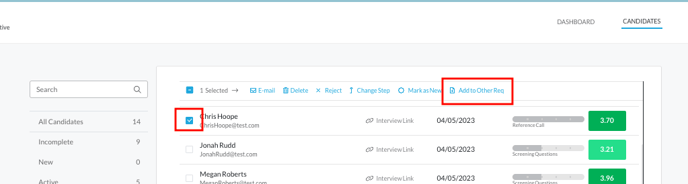
- Click "Add to Other Req" and choose the job req to move them to
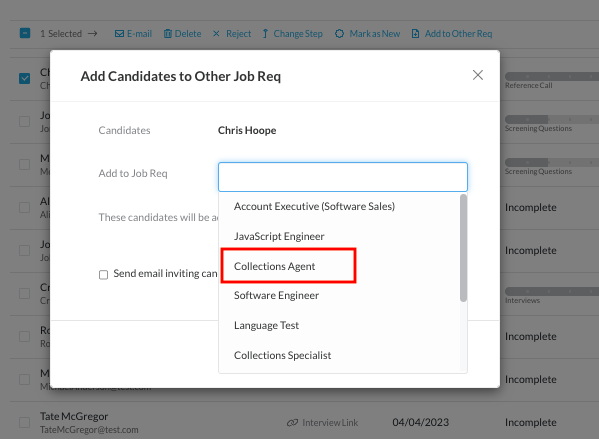
- You may choose to send the candidate an email to notify them - click the check box
- If you do not wish to send them an email, do not check the box
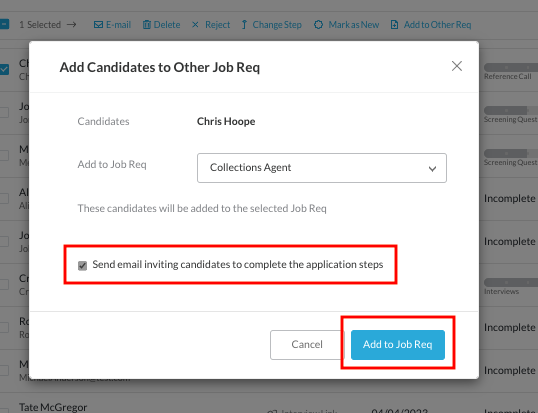
- Click "Add to Job Req"
- The candidate will then be added to the job req you selected
