This article walks through different ways to start an interview for candidates.
Accessing Guides
Interview guides are used for a number of situations. Common uses are for phone screens, manager interviews, and social media audits. The purpose of an interview guide is to help your company evaluate a candidate before making hiring decisions. The instructions below will help you access interview guides to record information.
There are four different ways to access interview guides. Choose the option that works best for your team.
Option 1a Begin Interview Now
- Sign in at https://app.journeyfront.com/login
- Click "JOB REQ" on the top navigation bar.

- Select the Job Title the candidate applied to.
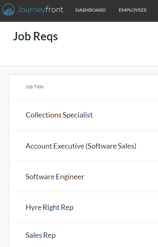
- Click the "Interview Link" to the right of the candidate's name.
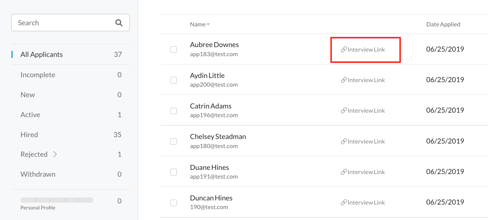
- In the "Get Interview Link" pop-up, click “Start” on the designated row to begin the interview now.
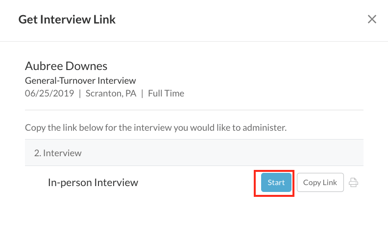
- Once you click “Start” the interview has begun for that candidate. Simply follow the instructions on the interview guide and click “Submit - I’m done” when completed. This will lock and save the interview.
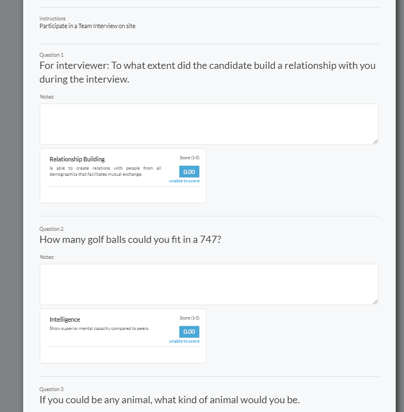
Or Option 1B
Instead of step 4 above:- Click on an candidate's name to open their scorecard.
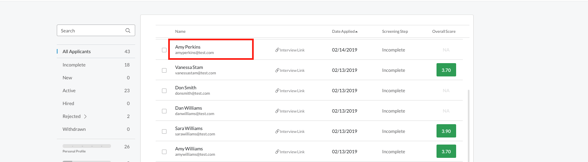
- Click on the "Interview Link" to begin the interview.
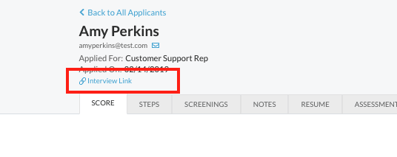 To proceed: follow step 5 and step 6 above.
To proceed: follow step 5 and step 6 above.
Option 2 Save Link for Later/Send to other Team Members
- Sign in at https://app.journeyfront.com/login
- Click "JOB REQ" on the top navigation bar.

- Select the Job Title the candidate applied to.
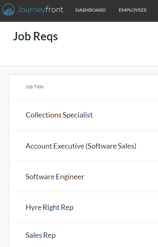
- Click the "Interview Link" to the right of the candidate's name.
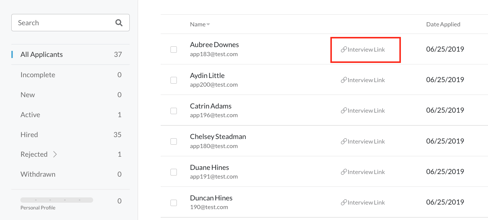
- In the "Get Interview Link" pop-up, click “Copy Link” which will save the link to your clipboard. Either send that link to other hiring team members, or save it to the calendar appointment to score the candidate at a later time.
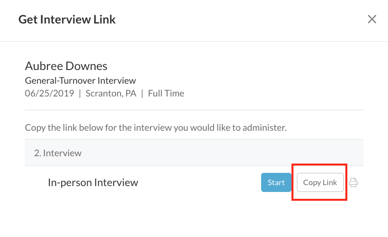
Option 3 Print Interview Guide (not recommended)
- Sign in at https://app.journeyfront.com/login
- Click "JOB REQ" on the top navigation bar.

- Select the Job Req the candidate applied to.
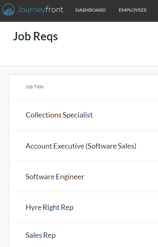
- Click the "Interview Link" to the right of the candidate's name.
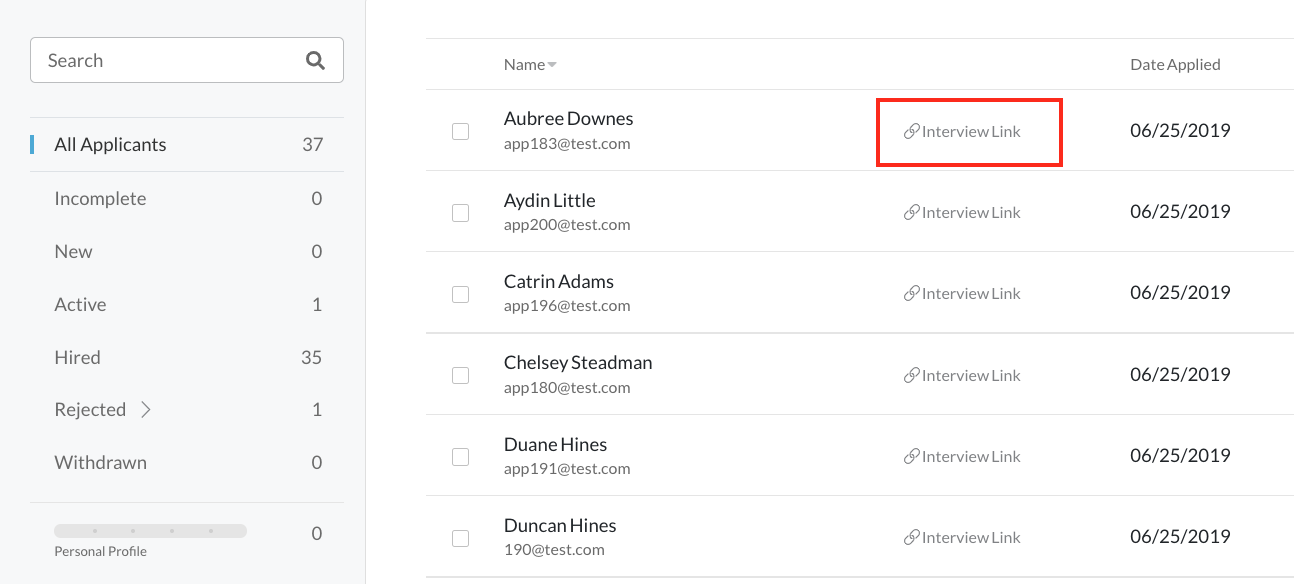
- In the "Get Interview Link" pop-up, click the print icon, which will print the interview guide. If desired, use this printed guide to score the candidate.
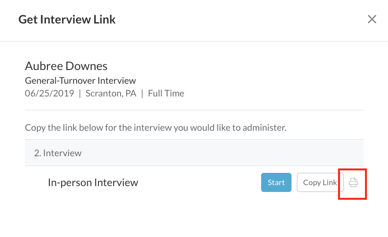
- Remember: If printed interview guide is used all scores and comments need to be put into Journeyfront after the interview is complete.
Option 4 Preview Option or Start
- Sign in at https://app.journeyfront.com/login
- Select "Start" on the top navigation bar.

- Click "Interview" in the drop down menu.
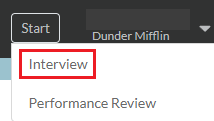
- Click on the specific candidate to interview.
- Either start or preview the interview guide.
