In each job req, candidates can be sorted using our four helpful filters.
Filtering Candidate List
- Sign in at https://app.journeyfront.com/login
- Click "JOB REQS" on the top navigation bar.
- Select the job req to work in
- This main page is called the candidate page, which shows each candidate who has applied for the role.
- Use the table filter at the top of the candidate list to sort by name, date applied, status, and score.
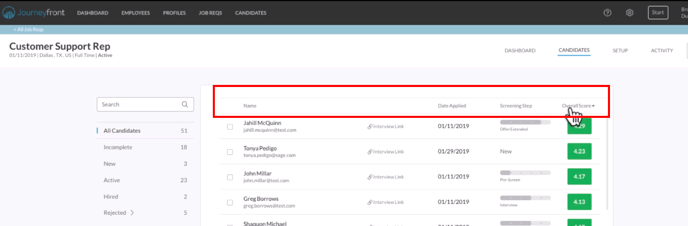
- Use the status filter on the left side of the page to see the candidates in each status. Click into each status to see the group.
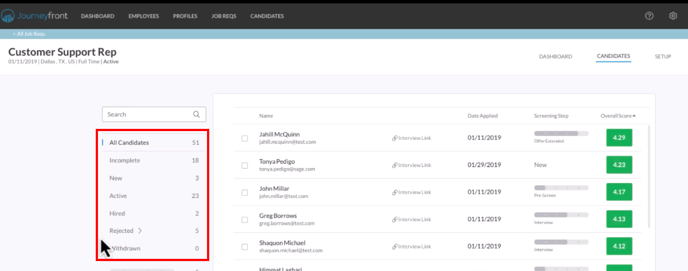
- Use the step filters on the left side of the page to filter by candidate step. These steps are customized by your organization.
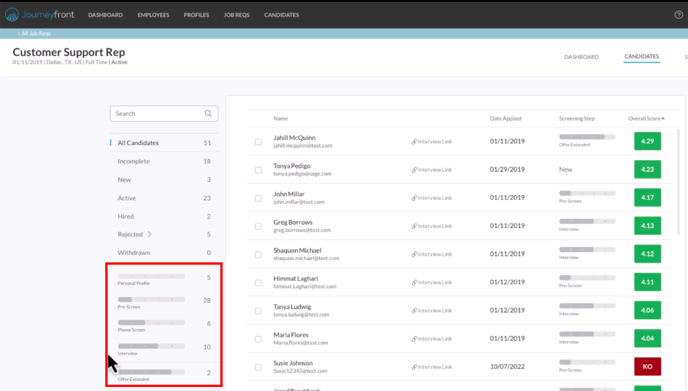
- The Table Filter, Status Filter, and Step Filter can be used together to organize and narrow down the candidate list, showing only the desired information.

- To filter by screening question, click on the more filters found at the bottom of the step filters. Click on the question and answer options you want to filter by.
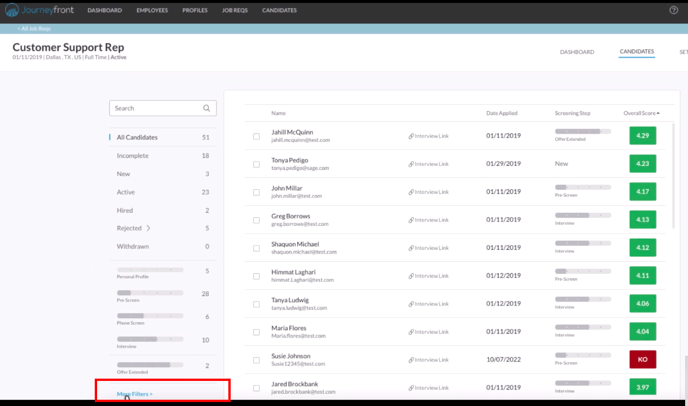
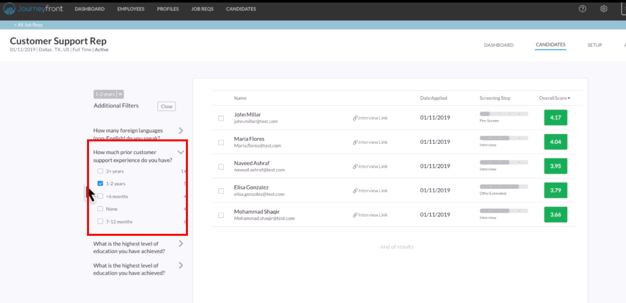
Click on the link below to watch these actions in a video
